The Unmanageable File Server
I had an interesting little case to solve at home recently when my headless file server suddenly would not accept RDP connections any more. It still worked flawlessly as a file server, so I ignored the problem for a while.
The issue became urgent when I wanted to run the backup program installed on the machine (which I do manually every month or so). With the machine being headless after the monitor had broken down my only connection to its desktop was via RDP. But mstsc.exe refused to connect…
I tried various simple troubleshooting steps, like connecting event viewer remotely or directing the services MMC to the other machine, but neither worked. Funnily enough, the computer was reachable via SMB all the time. Very strange.
Finally, devoid of other options, I persuaded my wife to borrow me her LCD TV and connected that to the computer. As soon as I logged on, I saw this:
After I clicked on “Home network” the problems were gone and the file server was reachable again. What a simple yet effective remedy!
What had caused this? I remembered that I had replaced the router/switch the server was connected to. Such a change is interpreted as a network location change by the OS, and modern versions of Windows ask politely if the current network is secure (home/work) or not (public). Until that question is answered, the firewall blocks (nearly) all connections…

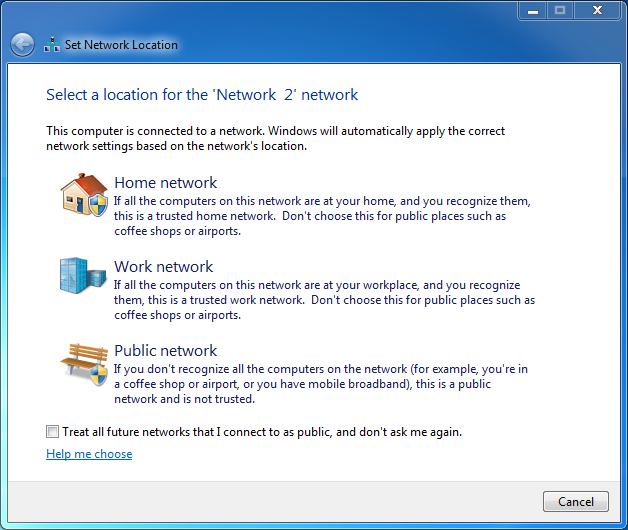





1 Comment
I hate this feature of the new Windows Server OS’es. Sure, I can see a need for it (and even appreciate it) on my users’ laptops, but how often am I going to take my server to a coffee shop or airport and connect to a Wifi network?
So I tend to turn it off on my servers, using the approach described at http://superuser.com/questions/11721. I’m sure that makes me one of those lazy admins that should be ridiculed for negating all the lovely security that this feature provides, but at least I don’t have to tell my clients (or my boss) that we can’t get to the servers at the moment because Windows thinks its on a park bench, somewhere.
The basics of the approach in that link is to go to the registry key, HKLM\SYSTEM\CurrentControlSet\Control\Class{4D36E972-E325-11CE-BFC1-08002BE10318}, and browse each of the subkeys, looking for each of your particular network cards. Once you have found them, add a DWORD value named *NdisDeviceType and set its value to 1. Then you can disable and re-enable the NICs (and possibly reboot for good measure) and the server will no longer care about its network ‘location’.
The obvious disclaimer here is, of course: I take no liability if you screw up your computer doing this; you should test to make sure that it has no nasty side-effects, etc.
That said, the only side-effects we have encountered, so far, are that the Network icon in the system tray always has the little yellow warning flag on it and the Network and Sharing Centre diagram thinks it can’t see the internet. But it can.
J.