Setting up Mobile Broadband (WWAN) on HP Elitebook 8560p
Configuring an HP Elitebook with integrated HS2340 mobile broadband module to use the 3G connection can be a little tricky. Here is how it works – without third-party dialer software!
SIM
Insert the SIM. To do that you need to remove the battery. You will notice a tiny little slot. Slide the SIM in completely until it is firmly inserted.
Note: There is no need to disable the PIN. Windows will ask you nicely for it when connecting (see below).
Drivers
Boot into Windows 7 and install the mobile broadband drivers. I used version 6.3.5.3.
Connection Manager
With the drivers installed, one might be tempted to think that a WWAN connection can be established. That may be true for you, but in my case more work was required. Windows would allow me to unlock the SIM by entering the PIN, but after that there was no trace of the mobile broadband module left.
As I found out, the WWAN module was disabled. In order to turn it on I had to install HP’s Connection Manager software which adds a tray icon for turning WWAN, Wi-Fi and Bluetooth on or off:
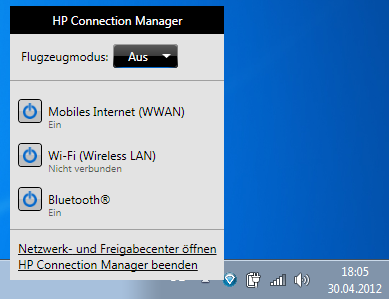
Configuring the WWAN Connection
Using the WWAN connection is very comfortable as there is not much to configure. A new entry is added to the network list automatically:
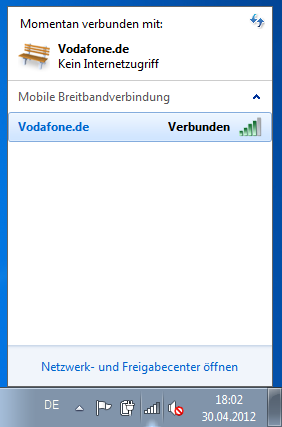
Right-clicking the connection gets us to the properties dialog, where the APN has already been set automatically. User name and password are not required:
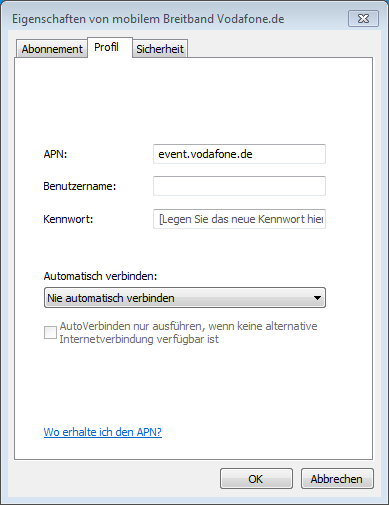
It is even possible to change or disable the PIN:
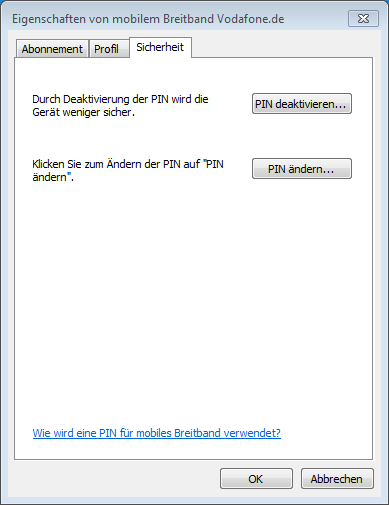



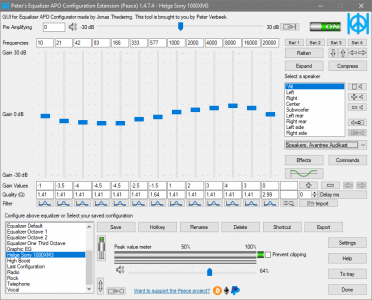




17 Comments
That helped! Although I desperately searched for the driver for “HP un2420 EV-DO-HSDPA Mobile Broadband Module” and finally found the “Qualcomm Mobile Broadband Drivers – Gobi2000”: http://h10025.www1.hp.com/ewfrf/wc/softwareDownloadIndex?softwareitem=ob-90426-1
Thanks, Bernie
Hi Helge,
i have an HP 8560p (LG738ET #ABZ model). I buy it 2 years ago and only now i discover SIM slot, removing battery.
i inserted my SIM (TIM italian company), i downloaded driver you indicated and install it (but in the end of install
process i haven’t receive any message like “finished, succesfull etc”, was appears onlty for some instance dos Windows).
After that, going to HP connection manager, there is not wwan section but only wireless, Bluetooth and ethernet lan, as before
install drivers. Do you know if some 8560p models has not wwan adapter inside when exit from hp? Or if i need other drivers?
Thanks
Giorgio
Hi i have the same problem Giorgio, please reply if you have found the solution.
Thanks
Hi Giorgio,
the slot is in every notebook of this model. This does not mean that there is a WWAN-module installed in your notebook.
If you actually have the hardware (WWAN-module) you can find out in two ways: either you look yourself if the hardware is present (see the “maintainance and service guide” for your notebook which is available at the HP web site) or you look into the BIOS (System Configuration -> Build-in Device Options, when you have an installed WWAN-module than there is an entry “Embedded WWAN device” where you can switch it on or off).
Arno
I do have the same problem as mentioned by Giorgio. My model is HP Elitebook 8440p. I checked in to the bios and wwan is enabled. but when I open HP connection Manager it shows “Missing or outdated driver”. I downloaded the driver from there but after that there is no change. Is there any solution of this problem.
Check on the “System Info” BIOS page — if there is a WWAN module, you will see an item ID: numbers and letters, if you see “N/A” then you don’t have the PCI-mini WWAN card installed. You can get one from e-bay for less than $10 today :) …. search for: “HP un2400 Gobi1000”
How do I insert the sim card? I do not see the slot for it?
Thanks
Qualcomm Gobi 2000 HP UN2420 wwan Card is being disabled by the biosin my Elitebook 8460p.How can I fix this?
How is this device installed in a HP Elitebook 8760w is there a special process or hardware that is needed.
Thanks
Enjoyed the information
I have an elitebook 6930p that comes with windows 8 nd also a simport please I need ur help its not working… thanks
Hi
how can i connect mobile brodband module in windows 8.1,and give some idea about settings.
thanks
I install WWAN model EM730 Huawei mobile broadband CE0682, which support my HP laptop 8560p but finding hard to obtain functioning driver. And proper configuration on windows 10. Any solution please.
Finally got it right. For HP elitebook 8560p you need the hardware huawei mobile broadband CE0682 and huawei partner Application for windows. Other WWAN mobile broadband also work provided it use HP elitebook 8560p control hardware specs with is CE0682 model variations.
Hi Jeremiah
Where and how do I get this “hardware huawei mobile broadband CE0682 and huawei partner Application for windows.”?
the links are broken, and I can’t find the connection manager on hp website
I tried to fix mine but is not really working for me 😡
Is only showing
WIFI-FI( Wireless LAN
Blue tooth
Ethernet(wired LAN)
I got my HP connection manager but wwan is not showing even the blutooth and I newly bought the wwan