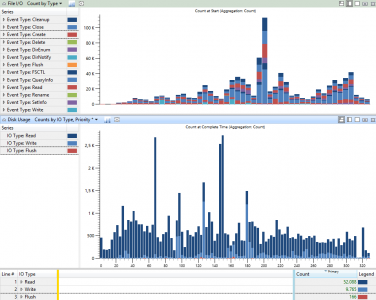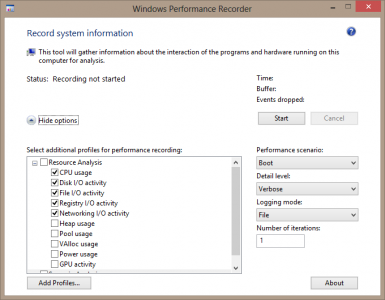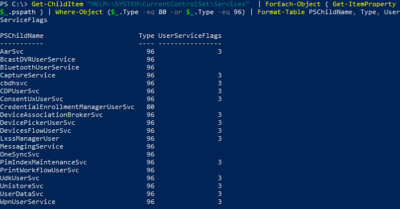How to Limit CPU & RAM via the Windows Boot Configuration
Testing the effects of different CPU and memory configurations is easiest when you run the tests on a powerful machine and restrict it to the required number of CPU cores and amount of RAM. Microsoft’s documentation of the relevant command is missing an essential parameter. Here are the commands you need.
Limiting the CPU to N Cores
On an elevated command prompt run:
bcdedit /set {current} numproc NUMBER_OF_CORES
Note: strangely, the numproc parameter is missing from the Microsoft documentation of bcdedit. However, it still works fine on Windows 10 1803.
Limiting the RAM to N MB
On an elevated command prompt run:
bcdedit /set {current} removememory MB_TO_REMOVE_FROM_INSTALLED_RAM
With:
MB_TO_REMOVE_FROM_INSTALLED_RAM = INSTALLED_RAM - DESIRED_RAM
This is unnecessarily complicated. Instead of specifying the total RAM you want Windows to see, you specify how much of the installed RAM to remove (in MB).
Removing a Bcdedit Setting
To remove a setting, run the following on an elevated command prompt:
bcdedit /deletevalue {current} SETTING_NAME
E.g.:
bcdedit /deletevalue {current} numproc