DiskLED – A Flexible Hard Disk and General System Activity Indicator System Tray Applet
What do you do when your computer reacts sluggishly to even the simplest commands? You probably look at its hard disk LED to determine if the disk is busy, because if it is, the only thing that really helps is waiting (apart from buying a faster disk or SSD). Problem solved – if you are sitting right next to the machine. But what if you are using a protocol like RDP or ICA to connect to a remote computer or VM? No HDD LED, no quick and simple way to check for hard drive activity. This has been bugging me enough to write a software replacement: DiskLED.
DiskLED is a little application that sits in the system tray and flickers whenever the hard disk is accessed. It looks like this:
![]()
That could be all there is to say, but I decided to make the tool a little more flexible.
Flexibility
DiskLED queries performance counters for disk activity data. Basically, what it does is periodically query a specific counter and display the current value graphically. The cool thing is it is not limited to hard disk activity data. Using a simple INI file, DiskLED can be configured to display any counter’s data.
Obviously an LED type display is well-suited for activity data only. When dealing with many other counters, a different visualization method is needed. Here you go: DiskLED has a second display mode, similar to how Task Manager shows CPU utilization. It can be used to display the disk queue length, for example, and looks like this:
![]()
When dealing with remoting protocols like RDP or ICA one generally tries to reduce screen updates to a minimum. For that reason the frequency with which DiskLED updates its icon can be configured freely.
Usage
DiskLED comes as a standalone EXE file. No need to install anything. If you run the executable all by itself, it uses the following built-in parameters:
- Display mode: flickering LED (first example shown above)
- Performance counter used as data source (localized!): \PhysicalDisk(_Total)\% Disk Time
- Update interval: 30 ms
So if you have an English version of Windows and just need a HDD activity LED, there is nothing you need to do except run DiskLED.
Configuration
If there is anything you want to modify, create a text file, name it DiskLED.ini and put it in the same folder as the executable. A sample INI file is included in the download. Here are two different configurations for reference purposes:
Default configuration, but for a German system:
;
; Configuration file for DiskLED by Helge Klein
;
; https://helgeklein.com/wp-content/uploads/2010/05/animation-2.gifhelge/
;
[Performance Counter 1]
; The type of LED indicator to show
LEDType=Flicker
; The localized (!) path to the performance counter used as a data source for the LED
Path=\Physikalischer Datenträger(_Total)\Zeit (%)
; The update interval of this counter in ms
UpdateInterval=30
The second sample configuration uses a bar-style display mode to display the disk queue length (\PhysicalDisk(_Total)\Current Disk Queue Length). It updates every 500 ms only. With this display mode, you have to tell DiskLED which numerical value corresponds to 100% utilization. In the case of disk queue length, this is typically 2 on single-disk systems:
;
; Configuration file for DiskLED by Helge Klein
;
; https://helgeklein.com/wp-content/uploads/2010/05/animation-2.gifhelge/
;
[Performance Counter 1]
; The type of LED indicator to show
LEDType=ColoredBar
; The localized (!) path to the performance counter used as a data source for the LED
Path=Path=\PhysicalDisk(_Total)\Current Disk Queue Length
; The update interval of this counter in ms
UpdateInterval=500
; This value is considered as 100% utilization
100% Utilization=2
Download
Download DiskLED here.
Once you have tried it out, let me know what you think of DiskLED and how it can be improved by commenting on this article.

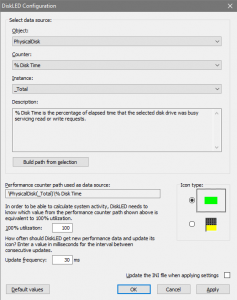
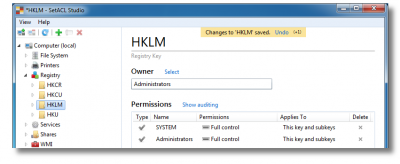




20 Comments
Hey Helge,
sehr nette Tool :-)
Viele Grüße aus Neuwied
Carsten
Hello Helge,
exactly the tool i was searching for!
I was always missing the disk led when using my notebook and your tool does exactly what it promises and even works with Win 7 64bit.
Thank you very much!!!
Thank you, this does exactly what I want in just the way I was thinking the data could be pulled. I\’m actually using it to indicate on my local machine, which is under the desk and the HDD LED is not visible.
The only thing more I can think of this could use is some skinning/icon options.
Never mind. It appears an unrelated issue caused lots of problems in the one machine and it has since been recored. DiskLED is working just fine on the rebuilt PC.
Thank you
Great! Thanks for letting me know.
Thanks for the nice post.
Helge Klein
I bought a new Dell laptop and didn\’t realise until it arrived that it does not have any LEDs!!! So thanks for making such a very useful little utility program available.
Rod Stevens
Australia
sweet util, i’m running multiple instances on the same machine…one for hdd activity, one for network activity. is there any way you can compile a version that allows configuration of the indicator colors, with multiple monitors running it’s hard to tell which is which. also might be useful to have an option to group (in/out) indicators of the same type into one, kind of like network activity icon but much better.
thanks,
Leon
Hi Leon,
you are the second to ask for configurable colors in only a few days. I agree, it makes sense, but I do not currently have the time. I will put it on my to-do list, though.
6 years after, could you now allow us to change the color for your useful DiskLed??? :)
I love it and use in almost all my PCs.
Thanks for sharing it!
Thank you for this utility! It’s exactly what I needed with my new desktop computer. It’s very quiet and I can’t always tell when one of the long data tasks has finished. Now I can see at a glance if it’s done.
Can I run multiple instances of this utility and have them start automatically each time I boot? I would like to run for disk activity, cpu activity, and network activity on the same computer. Have tried modifying the ini file, but not having success.
.ini file confusing me and left me feeling this isn’t true standalone portable.
but when i separate the .exe and it works without .ini perfectly.
just for someone who would think same as me, dont worry.
thanks.
I like this tool but does it prevent the PC from going to sleep or hibernating?
Curious here.
No, it does not.
On my computer with OS Windows 7 x86 can not run and no notification is why :
OnTimer: PdhCollectQueryData failed with: 0x800007d5
PDH_NO_DATA – No data is available for this performance counter.
I have the same problem with Windows 10, Dell Laptop, SSD. Did you every get it corrected?
I had the problem in the same way after some time running properly these error-message appears…. Then I tried a new install of new downloaded diskled – without luck. In my cloud I found the old version’s ini-file which I use now again – and the DiskLed runs…;) I appreciate a comment of Helge Klein to this issue…
If you are sitting right next to the machine. But what if you are using a protocol like RDP or ICA to connect to a remote computer or VM? No HDD LED, no quick and simple way to check for hard drive activity.
Runs fine here. Windows 10 Home x64. Configured through GUI. Thanks for sharing it!