DiskLED is Now Open Source
DiskLED is a tool I wrote a while ago that displays performance counter data using an animated system tray icon. It comes with a graphical configuration dialog that lets you choose from all performance counters available on the local system – you can monitor network throughput just as easily as hard disk activity or memory usage.
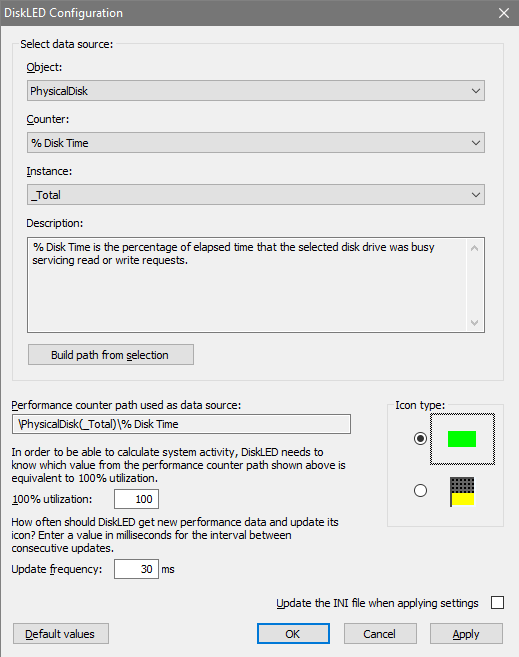
There still seems to be a decent userbase – after all, DiskLED works on Windows 10 just as well as it did on XP. I sometimes get requests for new features or modifications. Unfortunately, I do not have the time for that. But I am more than happy to comply with Brian H’s request to make DiskLED open source.
You can find DiskLED’s source code on GitHub. Have fun!

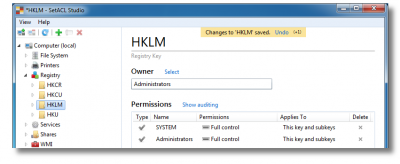
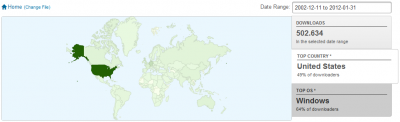
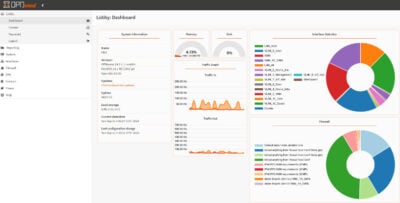



6 Comments
This is easily one of the most useful utilities ever created for Windows users. It is a must-have that I install on every Windows PC or Notebook I own. I am continually flabbergasted and annoyed that most every manufacturer has removed what is arguably the single most useful LED on the hardware. It boggles my mind why they have done this. It’s even more useful than the power LED — I *know* the PC is on when the display lights up! Anyways, thank you for writing this, and it’s a true testament to it’s usefulness (and well written-ness) that it continues to work from XP through Win10…
Hi. Russian version of the config string
; Path=\PhysicalDisk(_Total)\Current Disk Queue Length
Path=\Физический диск(_Total)\Текущая длина очереди диска
Can’t get it to work after latest Win10 update – October 2018. Works initially in Win7 compatibility mode, but doesn’t hold the compatibility changes.
I have to agree with Daevid Vincent (Above.)
Now, I “Grew up” in the era when a disk drive was THE thing to worry about; when you pay $60,000 or more to hold 320MB in a box almost as big as the home dryer, you kinda hope your disks are behaving. So “back in the day” NO ONE would think that little blinking ID (LED) on EACH disk wasn’t needed. And for a variety of reasons. If a disk SHOULD be “doing something” you could glance at the disk to see if so. If things were running quite slow, again you could see if that LED was blinking like mad or showed you a disk was getting a beating because it was on, solid. So on. And actually, “back then,” I taught myself to write CODE (In a proprietary language called “SPL”) because I was in a class and they had actual print-outs of the entire OS. There I discovered the driver that, essentially did everything for every device. Included were “terminals” connected to the “Main Frame” (See? It was just that long ago — the late 70’s) to printers or to tape drives, and of course, disks. I remember trying to emulate some disk activity but it just wouldn’t WORK. It turned out that I hadn’t set one of the parameters correctly so it DID blink, once, but afterwards it didn’t because the data was already in the system; didn’t need to keep re-reading it. After that, the computer world more-or-less became my world, and the EE I had just gotten was, for me, quite boring; and it was easier to “play” around with code than to rebuild a hardware component. If nothing else, I didn’t have blisters from the molten solder I seemed to always drip onto my hands.
So cut to “today” and I’ve always wondered why the drive LED was all but forgotten. And now you have to go out of your WAY to see if a drive is DOING … well, “anything.”
So I always planned to find a way to do that programmatically but it’s one of those things I never got around to doing. Tonight, for no real reason I found this site and while I haven’t USED it yet, with the source I’m hoping to create a “one stop shop” kinda thing to do exactly that. Perhaps Helge has already provided that, I’ve yet to check.
So with this Thanks Helge. If I come up with something that may be interesting to you, I’ll be sure to let you know. But I’ll bet you’ve already DONE all that. Regardless, this is something I should have dug into earlier, and now it seems you’ve taken away any excuse (I believe) to put it off any longer.
I´ve used it for many years to good respect and will do this for years to come if possible.
What a nifty little gadget has Helge made to all of our benefit and without cost!
Yeah, i agree to all of the above and beyond…..!
Thx Helge!
Love it too… However since Windows 10 1903, it stopped working with an error message about a counter not being available. Looks like a permission issue. I went around it by starting Diskled with admin rights at login in Task Scheduler as described here: https://www.digitalcitizen.life/use-task-scheduler-launch-programs-without-uac-prompts
Enjoy!