Eating Microsoft's Dog Food – A Self-Experiment With Windows 7, Part 1: Preparation
After reading a lot about the speed and stability of Windows 7 (beta 1), I decided it was time for me not only to use it for real work, but also to move from 32-bit Windows to a 64-bit installation. This mini-series serves as a documentation of the steps I took and the lessons I learned.
You may call me reckless for using a beta, and an early one at that, on my production system, and you may even be right – time will tell. But at least I am trying not to be negligent: I chose not to replace my Vista installation with Windows 7, but install Win7 into a virtual hard disk (VHD) file that can be located anywhere on an existing NTFS volume.
Space Requirements
I reckoned I would need a 40 GB partition in order to really be able to work with the Windows 7 installation. Add to that the size of the paging file (located on the partition containing the boot loader). All in all I would need at least 45 GB of hard disk space.
Taking stock of the free space on my laptop’s hard drive, I realized that:
- the VHD file would have to be stored on Vista’s installation drive (C:), and
- that some serious cleaning-up was required to make enough room even on C:.
Housekeeping: Cleaning Up Vista’s System Partition
The Windows (Vista) partition where I wanted to install Windows 7 has a size of 60 GB of which 20 GB were free. Not enough for production use. First I tried several conventional steps to make room for the VHD:
-
Removal of Vista SP1 uninstallation files by running
vsp1cln.exe.
Result: No change in free space. I may have done that already without remembering… - Deactivation of system restore on C:. Yield: ~9 GB. Now free: 29.67 GB.
- Uninstallation of programs I do not really need. Yield: 2.9 GB. Now free: 32.61 GB.
-
Removal of the cache used by Lenovo System Update, located in
C:\Program Files\Lenovo\System Update\session. Yield: 1.2 GB. Now free: 33.80 GB.
Moving and Linking
Still around 10 GB missing. I had to resort to more drastic measures. I looked around the C: drive for large folders that would warrant moving to a different partition. Of course, directories that can be moved without consequences are scarce on the operating system volume. But I would not simply move data, I would make use of one of the lesser-known features of NTFS, junctions. A junction basically is a link pointing from one directory to another. So, after moving a folder from C: to E:, I would create a junction pointing from the original to the new location. Junctions, unlike Explorer’s links, are implemented by the file system and thus completely opaque to most applications.
Here is what I did in detail:
Move of MS Office’s MSOCache folder from C: to a different volume and replacing the original with a junction pointing to the new location:
robocopy /move /e c:\MSOCache "e:\Backup From Vista\MSOCache"
mklink /j c:\MSOCache "e:\Backup From Vista\MSOCache"
Yield: 655 MB. Now free: 34.55 GB.
Move of VMware Workstation’s pkg folder from C: to a different volume and replacing the original with a junction pointing to the new location:
robocopy /move /e "c:\Program Files\VMware\VMware Workstation\pkg" "e:\Backup From Vista\Program Files\VMware\VMware Workstation\pkg"
mklink /j "c:\Program Files\VMware\VMware Workstation\pkg" "e:\Backup From Vista\Program Files\VMware\VMware Workstation\pkg"
Yield: 640 MB. Now free: 35.19 GB.
Move of Visual Studio’s Windows CE folder from C: to a different volume and replacing the original with a junction pointing to the new location:
robocopy /move /e "c:\Program Files\Microsoft Visual Studio 9.0\VC\ce" "e:\Backup From Vista\Program Files\Microsoft Visual Studio 9.0\VC\ce"
mklink /j "c:\Program Files\Microsoft Visual Studio 9.0\VC\ce" "e:\Backup From Vista\Program Files\Microsoft Visual Studio 9.0\VC\ce"
Yield: 590 MB. Now free: 35.78 GB.
Move of the MSDN library folder from C: to a different volume and replacing the original with a junction pointing to the new location:
robocopy /move /e "c:\Program Files\MSDN\MSDN9.0" "e:\Backup From Vista\Program Files\MSDN\MSDN9.0"
mklink /j "c:\Program Files\MSDN\MSDN9.0" "e:\Backup From Vista\Program Files\MSDN\MSDN9.0"
Yield: 540 MB. Now free: 36.32 GB.
Move of the Windows ‘Installer’ folder from C: to a different volume and replacing the original with a junction pointing to the new location:
robocopy /move /e "c:\Windows\Installer" "e:\Backup From Vista\Windows\Installer"
mklink /j "c:\Windows\Installer" "e:\Backup From Vista\Windows\Installer"
Yield: 1,550 MB. Now free: 37.87 GB.
Move of the Windows driver store from C: to a different volume and replacing the original with a junction pointing to the new location:
robocopy /move /e c:\Windows\System32\DriverStore\FileRepository "e:\Backup From Vista\Windows\System32\DriverStore\FileRepository"
Manual step: Take ownership of the DriverStore folder and temporarily allow the administrators to create folders
mklink /j c:\Windows\System32\DriverStore\FileRepository "e:\Backup From Vista\Windows\System32\DriverStore\FileRepository"
Manual step: Restore permissions to their original state before taking ownership
Yield: 1,520 MB. Now free: 39.39 GB.
Final Steps
As a last cleanup step I ran “Disk Cleanup” which mainly removed the hibernation file. Yield: 3 GB. Now free: 42.4 GB. Along with the page file, which would be recycled by Windows 7, I had roughly 45 GB available. I reckoned that would be enough.
As a final preparatory step I defragmented the C: drive to create larger contiguous blocks of free clusters.
In the next article I will describe how to install Windows 7 x64 into a VHD located on a 32-bit Vista partition. Hint: The by now well-known method of booting the Windows 7 DVD and choosing “Windows Repair” does not work in this scenario because the x64 installation DVD does not allow repairing 32-bit installations.


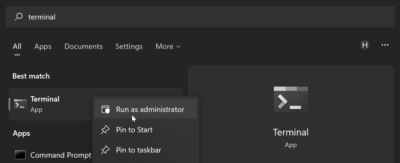




6 Comments
Helpful article, thanks. One question though – after installing Windows 7, do you need to keep the junction linked Driver Store and Installer folders? Are those replaced with ones used by Windows 7? Thanks,
–Kyle
Kyle,
the junctions along with their targets are only used by the old Windows installation. The are not replaced by Windows 7 since that is installed to a different partition (I did not perform an upgrade).
Thanks Helge. So can I assume if I upgrade to Windows 7 later it’s safe to delete those two folders (DriverStore\FileRepository and Installer)? Thanks,
–Kyle
Kyle,
yes, if you did it the same way I did then afterwards it is safe to delete the junction targets.
Hi,
I have Win 7 installed, and C: has very little space about 2GB, can I use robocopy and mklink to move – MSOCAche, Installer directories to d: and continue running Win 7 normally?
I am finding ways to make some more space on C:
Regards
-Makarand