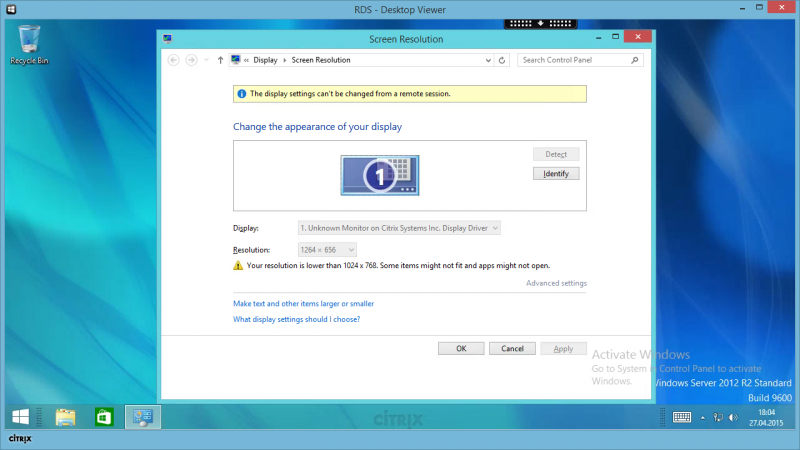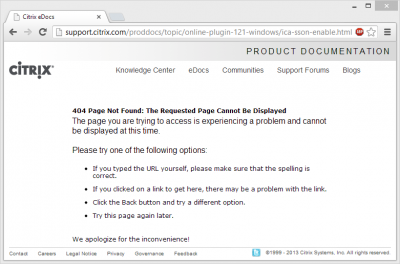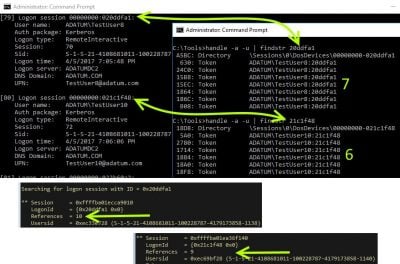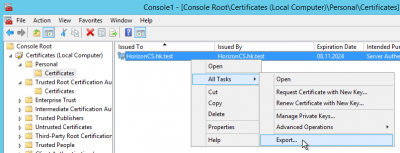Citrix Desktop Viewer Screen Resolution and Window Size
As far as I know there is no “official” way to set the width, height and screen position of Citrix Desktop Viewer in window mode. It can be done easily by changing a few registry values, though.
To set the window size (including title bar, borders, etc.) modify the following registry values:
[HKEY_CURRENT_USER\Software\Citrix\XenDesktop\DesktopViewer\SUBKEY]
"WindowedBoundsLocationX"=dword:00000000
"WindowedBoundsLocationY"=dword:00000000
"WindowedBoundsSizeWidth"=dword:00000500
"WindowedBoundsSizeHeight"=dword:000002d0
Above values will put the Desktop Viewer window in the top left corner and set an outer size of 1280×720.
Notes: You need to replace SUBKEY with the internal name of the published resource. The easiest way to do that is check the registry of a user who has already connected to that resource. And yes, this works for XenApp and XenDesktop.
To find the screen resolution of the XenApp/XenDesktop session right-click the desktop and select Screen resolution. The dialog that comes up shows you the net size that remains after the Desktop Viewer window borders have been subtracted (1264×656 in this case):