Windows Keyboard Mapping with SharpKeys
Or: Getting rid of Caps Lock & creating the missing context menu key
I like my current laptop, a Lenovo W540, but details of the keyboard layout really deteriorate the user experience (not to mention the horrible trackpad – I can only recommend you carry a mouse or buy the successor which is rumored to sport a less terrible design).
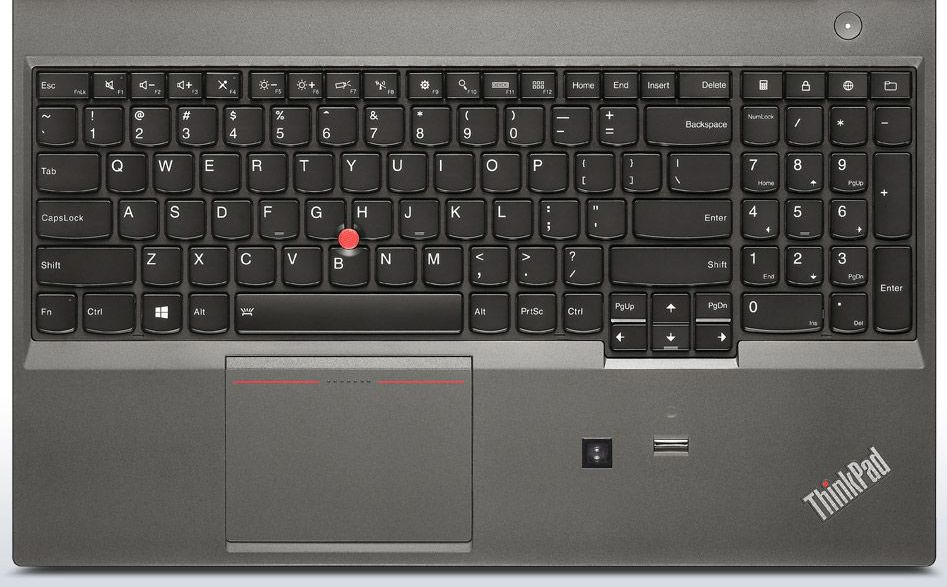
First of all, there is this totally useless numeric keypad, forcing asymmetric device usage.
Second, the trackpad (Lenovo’s interpretation of a touchpad) is simply awful. Oh, I already mentioned that.
Third, one essential key is … not there … simply missing. I am talking about the context menu key which I use a lot.
Luckily we can do something about that. The simpler method is to just use Shift+F10 instead, as Tim Dunn explains. But we can also go deeper and remap any useless key to function as context menu key.
Windows has had a keyboard remapping functionality for some time, but it requires manipulation of REG_BINARY values, which even I as a developer am not too fond of. Thankfully the free utility SharpKeys facilitates the process a lot. And while we are at it we can also get rid of the useless Caps Lock.
There is really not much you have to do – except figuring out what the secret name of the context menu key is. Why, Special: Application (E0_5D), of course. With that missing information we can configure SharpKeys:
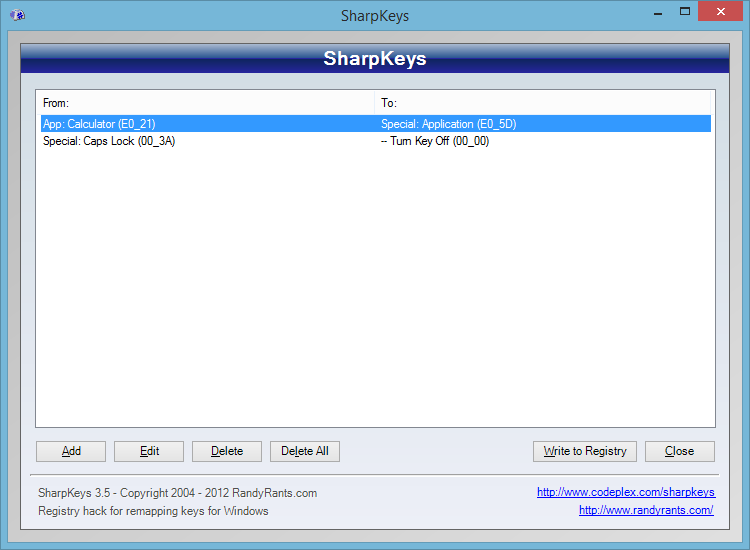
There is no need to run SharpKeys all the time, by the way. Just click Write to Registry, log off and back on (no need to reboot, either) and the changed keyboard layout should be in effect.
Note: This procedure has been tested on Windows 8.1 and on Windows 10 1703.



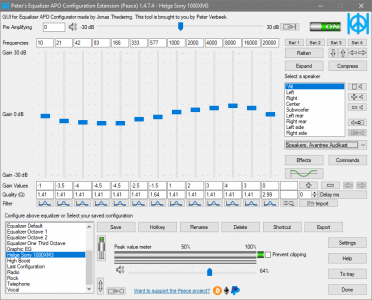




11 Comments
Good idea – I used the same method to replace the PgUp/PgDn with Back/Forward for web browsing..
I always replace Caps Lock with Context menu\Application key.
SharpKeys is great for Surface Pro 3 owners as well – I’ve remapped F9-F12 keys with much more useful Home, End, PgUp, PgDn keys.
SharpKeys works well with Windows 8.1, on a HP laptop purchased new in July 2015.
Does SharpKeys allow remapping Scroll Lock and Pause? Because I tried the Remapkey tool from Microsoft which is part of the Windows Resource Kit and it doesn’t allow remapping those keys.
Great, I’ve done the same thing. I also want to remap the home and end keys so they are easier to ‘hit’ quickly. I have successfully remapped ‘home’ to the Calculator app, but when I map ‘end’ to the windows explorer button and try to use it, the action is to move cursor to the end and type an ‘e’. Anyone else found this?
Thank you, SharpKeys works great on Windows 10. I wanted to get rid of the Microsoft Windows key next to the Ctrl Key. I often inadvertently activate the Windows key when doing a Ctrl-X or Ctrl-C and get a useless Windows page that fills the whole screen. I remapped the Windows Key to F13, which does nothing.
THANK YOU!! for figuring this out and posting it for the rest of us!
I have been struggling with this and I was frustrated beyond measure. I didn’t know what to use to remap my missing context menu key to a new key – my DellXPS is also missing the key, incidentally.
THANK YOU, again.
– str8arrow.
Hello.
Since I installed Sharp Keys on Windows 10, it seems that my keyboard has gone mad. How ? Well, if a press simultaneously dfg key for example, I will print the screen, if I pres ghj simultaneously the result is ghfj, cvb is cv-b, or bnv is bnvm only if pressed simultaneously. Is it a registry problem ? Is there a resolution for this. Thank you.
I deem it quite unlikely that SharpKeys is causing the problem. After all, the only thing it does is alter a single registry value.
“First of all, there is this totally useless numeric keypad”
You have to make an important clarification: it is completely useless only for you. And some other people do not even consider those laptops that do not have a numeric keypad, since this is an extremely important element for them. So I don’t understand why you chose this model, if the numeric keypad is useless and even annoying to you.
“The simpler method is to just use Shift+F10 instead”
This is not a method, since it does not work everywhere (Chrome, Opera etc).
“And while we are at it we can also get rid of the useless Caps Lock”.
Clarification again: it is useless to you. And for me it is useful in cases when I type some abbreviations and the like. It’s also strange that you just disabled this key without assigning any other function to it. Therefore, I did not see any point in this action. Unless, sometimes you just accidentally click on it…
Thank you…just what I was looking for :)