Clean Install of Windows 8 on Sony Vaio S15
Sony Vaio laptops are rumored to suffer from two defects: the preloaded OS image being full of crapware, and being extremely difficult to clean install. The former is true for nearly every laptop vendor. I do not care about it because I reinstall anyway – I know from first-hand experience how much can go wrong building an OS image. The latter is bad since it obviously jeopardizes my remedy for defect #1.
Impossible to Install?
Despite having been warned by a colleague (who owns a Vaio and said he had failed at doing a clean install) I ordered the S15. Luckily, probably because I had talked to him, the first thing I did was to create a disk image (which is still possible on Windows 8, though well hidden – the tool you need is called Windows 7 File Recovery). Then I installed a fresh copy of Windows, formatting the disk in the process.
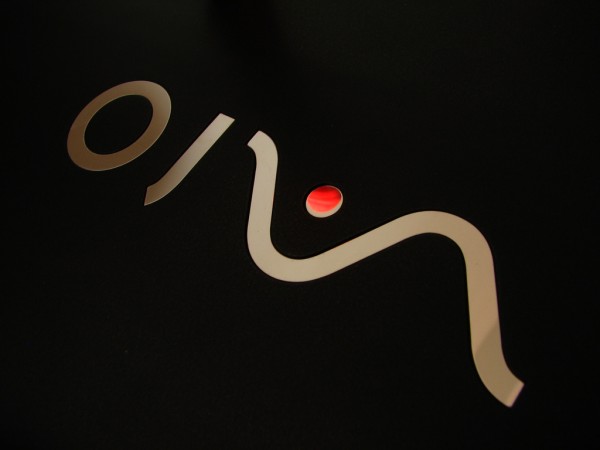
bindiyah by aloshbennett under CC
Things to Do
Here is my list of things to do to get a fully working yet extremely “clean” version of Windows 8 on your Vaio, in UEFI mode, of course!
- Salvage drivers and other software from Sony’s installation:
- Copy C:\Windows\Drivers to a safe location
- Optionally copy the installers for some of the software Sony installed (I ignored that)
- Create a bootable UEFI USB flash drive:
- Format the flash drive with FAT32
- Copy the contents of the Windows 8 DVD to the flash drive
- Optionally copy additional files you plan to use (e.g. the drivers you salvaged from Sony’s installation)
- Set the BIOS mode to UEFI
- Install Windows 8 from the USB flash drive. When it is done you will notice that only few hardware components are without a driver.
- Open Defender and update the definitions (shipped definitions are more than 150 days old and it takes some time for Defender to update on its own)
- Run Windows Update to get new and updated drivers and patches
- In Device Manager only these device do not have a driver yet:
- WWAN
- 2 unknown devices
- Fingerprint sensor
- Although most devices have a driver, updated versions may be available. Since I could not get Sony’s auto-update tool to work I right-clicked each device, selected Update driver and directed it to search in the directory where I had stored the drivers from Sony’s installation. That removed the two unknown devices and updated 12 drivers.
- After a reboot I installed the drivers for the only three devices still highlighted with an exclamation mark in a yellow triangle:
- Fingerprint sensor -> WBFMinSonyx64.msi
- Huawei EM680 w/Gobi Technology (two devices) -> HGDriverSetup.exe
- After another reboot I installed from Sony’s website:
- Sony Shared Library
- Sony Hotkey Utilities (installs Vaio Control Center)
That is it. Not too painful. With this procedure you get an extremely “clean” yet fully functional Vaio machine. Enjoy.


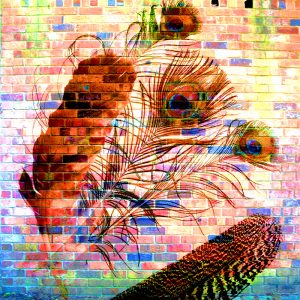






19 Comments
Hey there,
I also have windows 8 sony vaio s series 15 (151290X).I didn’t create disk image earlier and my laptop is ruined…It currently runs OS in legacy and I can’t get back to UEFI coz the UEFI bios doesn’t recognize my SSD….! Does drivers from legacy works in UEFI (just to get my ssd detected and install windows 8 in it) and Does the ssd have to be formatted in GPT style to get it recognized? I think MBR is ok which I currently have in legacy…please help me. I formatted in GPT style once also and it didn’t work for me..
Or can you u upload the disk image (torrent /anything) ..if it’ll work on my system SVS151290X
I tried booting from Windows 7 DVD but the UEFI boot gets stuck in drivers.sys or other files.
Any help would be greatly appreciated.
Thanks,
My email :[email protected]
First of all thank’s to Helge Klein for Info, i’m planning to install my brother laptop in tomorrow. He has VAIO vpcca15fg with windows 7 as default. He’s hardrive start showing failure, getting boot not recognizing some times, blue screen. I plan to install fresh, with NEW Samsung EVO SSD, his laptop is old type and not came up with SSD.
I was thinking to reinstall Windows 8.1 OS since it’s up to date then Win 7. Can’t use Win 10 for now since it’s not compatible with some games that he own.
Also Vaio has bloatware as default., it’s slowing the system down, and i still thinking about using that on new system or not. Since past few hours i’m looking for information and some said that the Fn Key won’t function properly without Vaio Care installed.
Anyway of anyone has problem with UEFI / GPT and your SSD/Drive not recognized,.. that could be because you already partition the hardisk not in UEFI boot. So the simple solution if you having this problem is find Windows 7 bootable disk (can’t use Win 8.1), boot up and delete the partition, don’t create new one! And then reboot into UEFI mode with your Win8.1 USB instalation disk.
You can create USB installation with Rufus (Rufus – Create bootable USB drives the easy way)
Hi,
I have vaio s13, but it’s have same hw. After clean install i have a same problem with Huawei EM680 w/Gobi Technology driver. Also a forget to make disk image and backup drivers from C:\Drivers. Can you please sent your HGDriverSetup.exe.
Thank you so much.
[email protected]
Hi,
how did you obtain the Windows 8 DVD used to copy files on flash drive? Did you purchased another Windows 8 retail version? Did you download it from internet and after installation it became successfully activated due to Secure Boot/UEFI features? I would like to do the same but not losing
Thank you.
Luca
I used a Windows ISO from my MSDN account.
Hi,
I’m an SVS1513C5E owner and I need someone send me it’s “C:\Windows\Drivers” directory because I erase my SSD before copying it and now I cant reinstall windows 8 :(
Thanks.
Same here…model # SVS151290X though! Try installing windows 7 in legacy mode from CD/DVD by entering into bios (ASSIST MENU)….That will get your SSD recognized…Then install windows 8 into legacy again.
I did that but sadly, I can’t get back into UEFI…The problem is the same : SSD doesn’t get recognized…even SONY tells there is no way to get into UEFI BIOS by currently operated BIOS system…no updates yet…
I am telling bcoz UEFI is faster in my experience.
NO disc image! nothing…. :(
Hi there
I’m wondering how did you enter BIOS setup interface to change boot sequence? say from boot from HD to boot from usb thumb drive or DVD? thanks
turn of your laptop…then, press the assist button until the menu pops up to go into bios by F10 or sumthing….then change the boot order..
Or F2 key when powered on system…I dunno maybe this works on other systems than sony…
well there you go :)
but, don’t try unless you know them…need to have computing experience in it!
Thanx a lot Saurav.
Been searching the web for the BIOS key.
Tried F1 to F12 ,del,esc.
Bought a svf15213snb.
Wanted to backup using Acronis bootable media.
Thanx Zhou for asking.This reply Will help a lot of people.
after an attempt to partition my c: on my svs151290x and no longer being able to boot into windows 8 again I decided to get adventurous. I’ve booted ubuntu and chromeOS to see if I liked them. The number one thing I like about windows 8 and this laptop is they’ve done a great job with battery life…
So with that I now have a problem after attempting a clean install of windows 8. The first time I re-installed windows 8 I installed it without UEFI turned on. Now when the laptop lid closes it only sleeps for a short time before going into hibernate. With the original Sony installation it could sleep for what seemed to be indefinitely without even draining the battery and instantly resuming. I need that back, is that a part of UEFI that I need to re-install Windows 8 while UEFI is turned on? or is that some Sony software that I’m missing?
The other problem I had was the Fn + F1 (disable touchpad) and Fn+F9 and F10 (zoom?) didn’t work. Any idea which driver set that was for?
i was just about to give up but this post saved me. thank you! :)
Dear Helge,
my S15 HDD has fried – mechanical failure. The lab recovered data onto a new drive but I was running with BitLocker so they cannot provide the files and back in my laptop I am still getting “operating system not found” can I download a rescue disc or do I just need a win 8 version 8102 install disc to repair? When I downloaded and ran a bootable win 8 disc it just about gets to flash up Safe Mode before it dies and will not load. Should I upgrade to 8.1 from an ISO disc?
Big question: How do I know if I am 64 or 32 bit?
Thank you so much,
Dan
I’m using sony E1513A laptop How To Go Bios Setting
assist key,f2,f1,f8,f10,f12 is not working???
The assist key should get you into the BIOS setup. Please note that you have to press it while the laptop is turned off!
Dear Klein,
Thanks for the post. I am planning to Clean Install windows 8.1 to my Vaio SVF15218SNB which came preinstalled with Windows 8. I would like to format the entire drive and then install Windows 8.1. I want to get rid of the OEM recovery partition too. My question is if I format the hard disk [including the OEM recovery partition] and do a clean install, will “ASSIST” button work [take me to boot screen]. As you may be aware that in Windows 8 & 8.1 you will not be able to access motherboard without “ASSIST” button with EFI enabled.
Does the s15 have the same swichable graphics features like the s13 (mine) and does it work in windows 8? I could not get it to work however I did not use this method.
Does the switcheble graphics slider work on windows 8? thats all I need to know ;)
Hi,
my laptop vaio svs1512z1 crashed once yesterday and now the file you mentioned ”WBFMinSonyx64.msi” has lost… so the fingerprint sensor does not work… Can you please sent it to me? (or sent me a link where i can find it…).
Thanks in advance