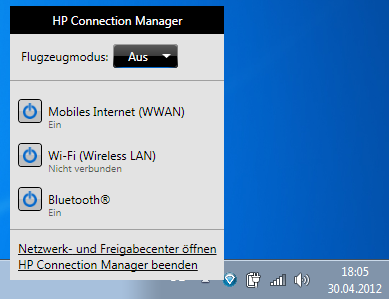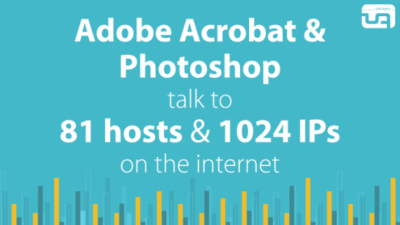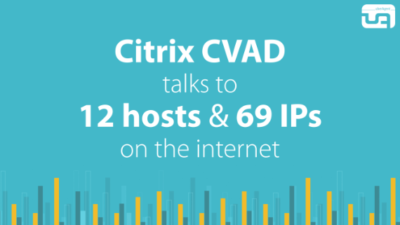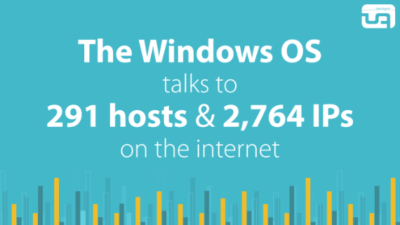Eating Microsoft's Dog Food – A Self-Experiment With Windows 7, Part 3: Usage
In the previous article of this mini-series I described how to install Windows 7 x64 beta 1 into a virtual hard disk (VHD) file. In this post I will share some thoughts on what using Windows 7 x64 actually feels like.
Drivers
But let me pick up where I left off in the last article. I was positively surprised when the Windows 7 installer displayed a list of wireless networks. Connecting to my home network was a matter of entering my WPA password. Taking a step back, this means that Windows 7 has a driver for my laptop’s WiFi adapter. But not only that. After the installation completed (without the slightest problem, I might add), I checked in device manager (still invoked by the command devmgmt.msc) and found that practically all hardware devices were working. The only thing missing was the driver for the fingerprint reader, which I do not use anyway.
After a few minutes I was notified by Windows Update that new updates had been downloaded and were ready for installation. Of the 10 updates found, several were supplemental or newer drivers.
Obviously Microsoft’s attempt to make hardware vendors provide their drivers via Windows Update works. This is a great leap forward – no more manual website scraping every few days or weeks, looking for new driver versions! Windows update even provided a driver for my dated laser printer (Brother HL-5030). Note that it is the 64-bit version of Windows 7 we are talking about here!
Vendor Tools? Begone!
Ever had a look at a new laptop’s factory OS installation? If so, you may be as allergic as I am to the myriad of badly written bloatware tools especially the largest vendors pack on their systems. With the drivers being provided by Microsoft’s mechanisms and special buttons for screen brightness or speaker volume “just working” there is no need to visit the vendors’ download sites ever again. At least that is what I hope.
Hitting the Ground Running
The first thing I did after verifying all required drivers were on board was to import my EFS certificate from a USB stick. With that I was able to access my data stored on a separate partition, containing a handpicked collection of portable apps, i.e. applications not requiring installation. What I needed first and foremost is my beloved Total Commander, which is a high-speed keyboard-controlled Explorer / Start Menu on steroids. Already I was feeling at home.
Then, the second most important program, Firefox. But not just a freshly installed copy. I need Firefox with all the configuration tweaks and add-ons I have accumulated over the years. So I downloaded Firefox, ran it once and then changed the path to Firefox’ profile directory in profiles.ini to point to the appropriate path on my data volume. I restarted Firefox and was greeted by my favorite IT news portal, all ads blocked by Adblock Plus. It was getting cozier by the minute.
Software I Installed
Since it is by no means self-evident that all programs work on a beta version of a new OS and, in addition to that, on its 64-bit version, I provide the (small) list of programs I have installed so far along with version numbers and bitness:
- Slysoft Virtual Clone Drive 5.4.2.5 (official support for Windows 7 and Vista x64, combined 32/64 bit installer)
- Office 2007 SP1 (32-bit)
- Firefox 3.0.7 with several plug-ins (e.g. Adblock Plus, Flashblock, Flash) (32-bit)
- Adobe Reader 9.1 (32-bit)
- TortoiseSVN 1.5.9 (32-bit because I use it from 32-bit Total Commander)
- Citrix ICA client aka XenApp plugin for hosted apps 11.0 (combined 32/64 bit installer)
In case you wonder why I installed mostly 32-bit apps: there is nothing wrong with running 32-bit applications on 64-bit Windows. In fact, it may be the method of choice for the time being for reasons of interoperability between the installed programs.
Where are the Juicy Bits?
Do you have the feeling that I am withholding something? Here is the list of crashes I have experienced so far, along with other gory details:
- BSODs: 0 (zero)
- Program crashes: 0 (zero)
- Program malfunctions: 0 (zero)
- Overall OS responsiveness (subjective): good, maybe better than Vista
- Availability of drivers: very good. This is all the more astonishing for a beta and x64 version.
- User interface: good, definitely better than Vista
Conclusion
Windows 7 is an important evolutionary step for Microsoft. It does not have Vista’s stigma and one quickly notices that a large number of clever people have worked very hard even on small details. But it is not the most beautiful child imaginable – clever, yes, but not a looker. If one could only crossbreed 7’s inner values with OS X’s looks…
I will continue working with Microsoft’s new baby and maybe even post additional articles on it if it develops in unforeseen ways.
If you want to know more about the architecture of 64-bit Windows have a look at my detailed 7-part series on the subject starting here.