Fixing Office 2007’s Quick Access Toolbars With Citrix User Profile Manager
Not sure where user profile management might be useful? Here is an example that should apply to almost everyone.
The obvious new user interface feature of Microsoft Office 2007 is the ribbon. But there are numerous other UI enhancements over Office 2003. One of these are the Quick Access Toolbars. If you are not sure what I am talking about: the following screen shot should give you an idea (from a German version of Office, sorry):
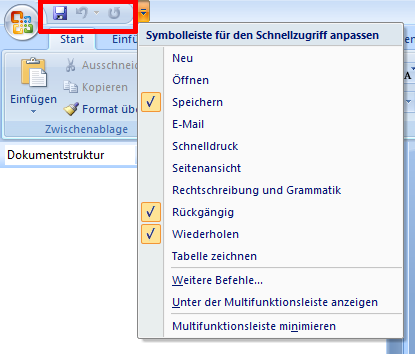
The Quick Access Toolbar (QAT) is the small toolbar in the upper left corner right next to the big round Office icon – it is highlighted in red. As you can see (or rather guess given the German language) the QAT is highly customizable. You can add arbitrary command icons to the QAT which are then easily reachable from anywhere in the application. Very neat, even more so because every icon in the QAT has its own keyboard shortcut: ALT+1 for the first (leftmost) icon, ALT+2 for the second, and so on.
Very nice, you may say, but how does all this relate to user profiles?
The problem is this: once you have fine-tuned each Office program’s QAT to be just perfect, you log off and back on and … your customizations are gone!
What Happened?
Office stores the configuration of Quick Access Toolbars in files with the extension .qat (who would have thought?) – in the non-roaming part of the profile! This is clearly a design flaw, and the fact that it made it into the final version of the product is a perfect example of Microsoft still being a fat client, PC-centered company. In Redmond nobody seems to think of systems where roaming profiles are not cached on the hard disk after logoff – like Terminal Servers.
What to Do About It?
With classic roaming profiles there is not much you can do about losing custom QAT configurations, they simply lack the necessary configurability. With Citrix User Profile Manager, on the other hand, the solution is simple verging on banal. The only thing you need to do is tell UPM to include *.qat files in the appropriate folder. Here are a few examples for different systems:
Vista, Windows 7, Windows Server 2008 (R2) – language-independent V2 profiles:
AppData\Local\Microsoft\Office\*.qat
Windows XP and Server 2003, English:
Local Settings\Application Data\Microsoft\Office\*.qat
Windows XP and Server 2003, German:
Lokale Einstellungen\Anwendungsdaten\Microsoft\Office\*.qat
Windows XP and Server 2003, Spanish:
Configuración local\Datos de programa\Microsoft\Office\*.qat
Note: These inclusion rules are part of UPM’s default INI configuration files. You need to configure UPM to include .qat files only if you are using Group Policy for configuration – but you probably are, INI files do not scale so well.
Alternatives?
What if you cannot or do not want to use UPM, how can you make sure QAT customizations are not lost? I only see one way (apart from using some other profile management product): In your logoff script, copy the .qat files from the local copy of the profile to the home directory. Copy the other way round in your logon script. That way, you add persistency manually.
Addendum
Aaron Parker mentioned two very interesting things in his blog after I published this article:
There is a hotfix for Office 2007 that makes it possible to change to QAT file storage location to a folder that roams with the profile (are existing files copied over to the new location?). And Office 2010 has a setting that can be configured with the “Office Customization Tool” which allows to choose between roaming or local storage of QAT and Ribbon customization files.
Those are nice improvements, but I would have preferred if Microsoft had chosen to get rid of the local storage altogether and move to roaming storage only. The way things are now, QAT customizations only roam if and when administrators explicitly configure them to. They should not have to. It should be the default.
References
Microsoft Knowledge Base: Location of the toolbar file for the Quick Access Toolbar for the 2007 Microsoft Office programs
Microsoft Knowledge Base: Quick Access Toolbar files for 2007 Office applications do not roam with your profile
Citrix Blogs: Create your Outlook auto-signature once with User Profile Manager

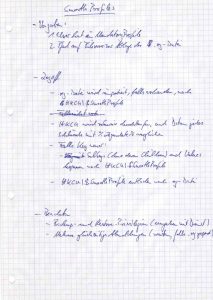




1 Comment
Hello
I’ve written an Access 2007 application that is used by several users. The application sits on a server and each user has a shortcut to it on his desktop.
The problem (an its a minor one) is that when the a user initially fires up the application, the QAT options do not include some of the more popular ones in our shop, and we’d like not to require each user to program his own QAT.
Do you know of any way to modify the default options on the QAT by eliminating the UNDO and REDO functions and adding others?
Thanks for you help
MRA