FastCopy – Free File Copy Tool Runs Circles Around Explorer
When it comes to copying files, Windows Explorer may probably be called reliable, but fast it is not. After the rewrite of the copy routines in Vista had caused much customer dissatisfaction, Microsoft rewrote the copy dialog again for Windows 7. But still, especially copying many small files takes ages.
And there are other problems: Explorer does not handle long paths at all. Files and directories stored in paths longer than 260 characters (MAX_PATH) are not copied by Explorer.
A third cause of grief is that Explorer copies files via the Windows file system cache. Every byte is read from disk into that cache in RAM and then written to disk again. If large amounts of data are copied, this behavior makes the file system cache grow in size until all RAM is used up and other data (DLLs, for example) are forced out. The result is that the system feels sluggish and the hard disk spins like mad after a large copy operation until all the cached data has been read into RAM again.
Enter FastCopy
A blog post by Darwin Sanoy made me aware of an alternative to Explorer: FastCopy. FastCopy does everything right Explorer does wrong:
- It is fast (see my tests below)
- It supports long paths (longer than MAX_PATH, 260 characters)
- It does not use the Windows file system cache
And there is more:
- FastCopy is free to use and even available in source code
- It can be used as GUI or command line tool
- It can install an Explorer shell extension that places FastCopy in the context menu of files and folders
Sounds too good to be true? I hope it is not!
Tests
I performed a simple test where I copied a directory with 6,500 small files from D: to C:.
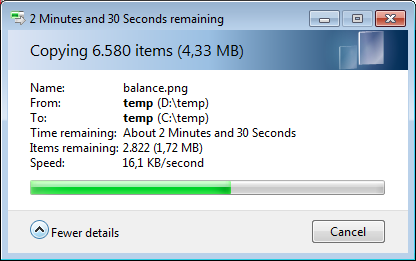
In Explorer that took 235 seconds, nearly four minutes.
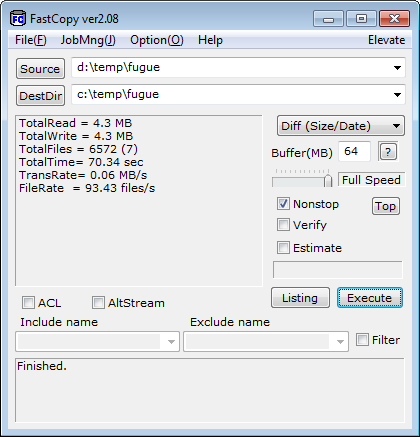
FastCopy finished in 70 seconds, just over a minute. That is more than three times faster!
Then I created a directory structure with paths longer than 500 characters (with Total Commander). Trying to copy that in Explorer gave me the following:
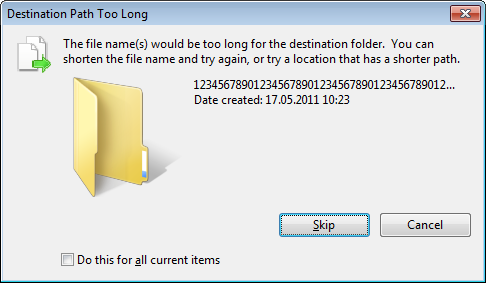
As expected, FastCopy had no problems with the long paths.

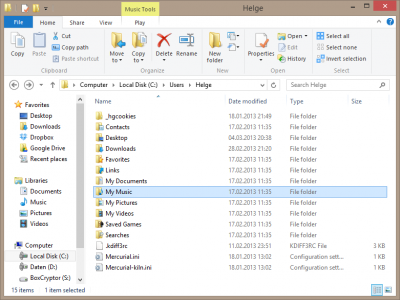
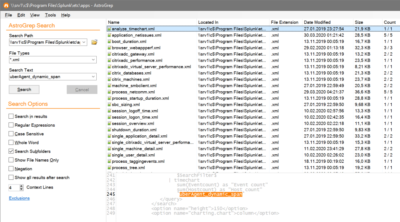
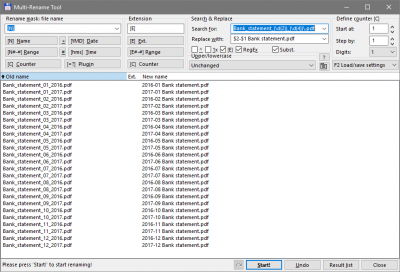




8 Comments
Have you tried PerigeeCopy? http://jstanley.pingerthinger.com/pscopy It’s distinguishing feature being that it handles UAC elevation correctly, automatically queue copy jobs when used from the GUI and can postpone all errors and conflicts.
FastCopy, I have already used this and its not effective when the files are in TerraBytes and more than that. My Company and colleagues use GS RichCopy to transfer files the simple and best way!
I have used many or I can say almost all of the file copying software available in the market. But none of them yielded satisfactory results for me. They failed at one point or other. If someone provided long path name support then it does not provided multi threaded file transfer or pre scheduled file transfer. I was searching for a software which was simple to use and yet being very powerful. One of my friend suggested me to use GS Richcopy 360 and till now I am using it. Its been 2 years now. Some of its features include long path name support which is necessary when copying huge files, copying locked files, multi threaded file transfer for fast transfer speed, pre scheduled file transfer, email notification when task is done and many more.
I totally agree with you Moly. GS Richcopy 360 is an alternative to the discontinued RichCopy file copy utility from Microsoft.With GS RichCopy 360, users can copy open and locked files. GS RichCopy 360 provides specialized functionality to perform data migration and data replication.
GOOD ARTCLE
“Were you copying from the PC to the NAS? Or was the copy done in a backup job running on the NAS?
I believe a lot of older Windows systems are limited to 255 characters. When copying to the NAS, often the destination path is longer because it includes the \\server-name part. Mapping the NAS share to a drive letter might get you a few more characters…. you can use third party software…i use gs richcopy 360/robocopy..If you receive error messages related to the long path name, these software is your solution. It is well capable of handling pathnames of any length. Nevertheless, it comes up with an internal window limit of 32,000 references. Normally, Windows cannot handle file pathnames exceeding 255 cases. This tool may prove to be very handy to access files with pathnames too long. Let us recognize how we can apply this efficient tool.”
I’ve been using gs rich copy 360 for years, very reliable, easy to use after you figure it out the first time. I believe,mention best features back up and sync to ftp sites
If you are struggling to copy long path files then there is a easy way to fix this. Just download Long Path Tool, it is very simple with this tool. It will solve all your problems.