Citrix User Profile Manager: User Store Design Recommendations
Citrix User Profile Manager, co-developed by sepago and Citrix, has been released. This is the first in a loose series of articles about UPM I intend to write. I will start by giving recommendations on how to set up the central profile storage called “user store”.
Notes on the release:
UPM is available on “My Citrix”. Just follow these instructions on how to get to the download. Note that the marketing guys have recently renamed UPM to “Portable Profiles”, so make sure you look for that term. Another thing of importance is that this release is technologically rather different from the tech preview. But that is the topic of another article.
User Store Design
The user store is the location on the network where a user’s UPM profiles are kept. Any file share the user has write access to will do. When thinking about how and where to set up the user store it is important to keep in mind that it contains more than just a copy of a user’s profile. In the current release, UPM also supports synchronization of files outside the profile, but future releases may provide additional features that each require their own “compartment” in the user store.
This is all rather theoretical and may sound more complicated than it actually is. Follow these recommendations and you should be on the safe side now and in the future:
- Plan for one user store per user.
- Use subfolders to segregate data from different platforms.
- Configure the path to the user store to point to the corresponding subfolder on each platform. This is accomplished easiest using group policy objects linked to OUs.
Example:
You have two platforms you want to use UPM on: terminal servers running Windows Server 2008 and clients running Windows Vista. The TS farm is divided into multiple silos, each providing different published applications. Since the servers in all silos are installed and configured in a similar way, with regards to UPM they comprise only one “platform”.
You decide to put the user stores on your users’ home drives which are mapped both on the client and TS machines. You want to store all UPM data inside one base folder. The following directory structure is desired on the home drive:
UPM --> base folder for UPM data on each home drive
UPM\Vista --> user data from Vista machines
UPM\Server2008 --> user data from Server 2008 machines
You use group policy objects to set the path to the user store to “UPM\Vista” on Vista machines and to “UPM\Server2008” on your terminal servers.
Wrap Up
The setup presented here is simple yet flexible. It allows for future expansions both in your environment and in the functionality UPM offers.

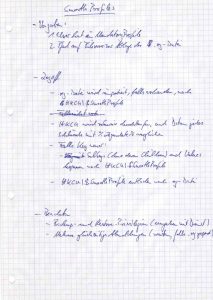
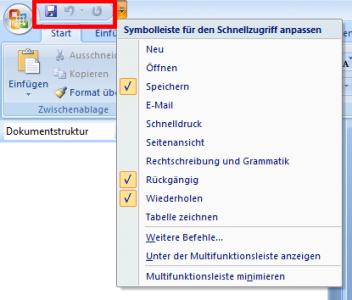




8 Comments
what is exactly the benfit of UPM compared to the regular Windows, Active Directory “Terminal Service User profile”?
Citrix’ UPM page gives an overview of the benefits of using UPM. I am sure they will add articles over time explaining in more detail the advantages of the product.
On this blog I will focus on implementation and troubleshooting.
can UPM be used to migrate profiles (v1 to v2) from a Windows 2003 TS to a Windows 2008 TS? we have a client with a large 2003 TS environment with M\N drive letters and roaming profiles going to 2008 TS which unfortunately only will support C\D drive letters.
UPM cannot migrate V1 profiles (pre Vista) to V2 profiles (Vista and beyond).
At sepago we have recently developed a free tool called ProfileNurse. Although ProfileNurse does not handle automatic V1->V2 migrations it might help with the tasks involved.
I am now testing the UPM/Portable Profiles V2 and it doesnt’t seem to support archiving any more. Am I just missing where to enable turing compression on?
That is correct. Support for archiving/zipping had unfortunately to be removed. Please note that I can only state what is. The product belongs to Citrix now, we “just” develop ;-)
I find it interesting that your example has Vista and W2K8 (which both use v2 profiles). Is there a specific technical reason why you are segregating the data from those platforms even though they are both v2 and could theoretically be shared? Taking that one step further, if we have a mixed environment with XP, Vista, Win7, W2K3 and W2K8…is it a best practice to configure 5 separate “profiles” for those unique platforms? Or can we just create 2 profiles and have our sub-folders be “version1” and “version2”, for example? Because I want to say that MS recommends 1 profile for each profile version and not 1 profile for each unique platform…but correct me if I’m wrong there.
Great articles – keep them coming.
Hi Nick,
I would not say one way of designing a profile storage structure is “right” and another one is “wrong”. Each way of doing things certainly has its advantages and may work out well in the right environment.
But back to the specifics at hand: obviously you need at least two profiles: one V1 (XP/2003) and one V2 (Vista and newer). As you write, it can work to have the same profile for XP/2003 on the one hand and all newer OSs on the other hand. But in my experience most larger corporations have different groups administering clients and terminal servers. The result of this is that clients have different configurations, programs in different paths, different disk layout (number of partitions), etc. All that makes profile sharing between clients and terminal servers difficult.
Consider a simple example: a link file on the desktop that points to MS Word. Now what if Word is installed to C:\Program Files\ on the client and D:\Program Files\ on the terminal server? The link only works on one platform.
Putting things together, in most larger real-world networks we need at least four profiles: V1 and V2 for clients and terminal servers each.
But there may of course be companies where many or all systems are configured in the same way. In such cases, only the separation of V1 and V2 is mandatory.