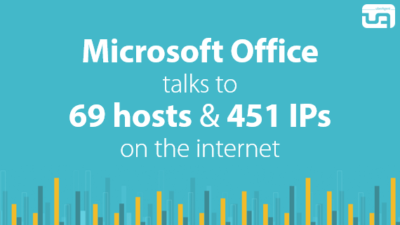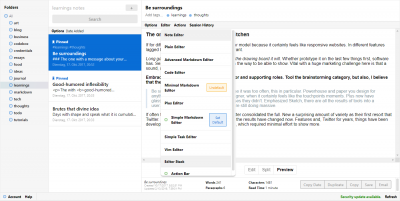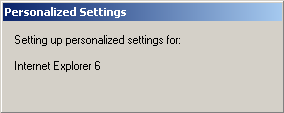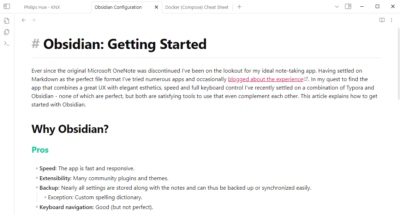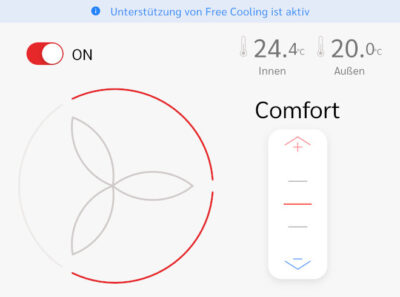Installing Office 2019 from Microsoft Partner Center with Deployment Tool
Installing Office 2019 as a Microsoft MPN silver or gold partner is a little more complicated than it used to be. Partner Center has keys but does not directly offer installation media to download. This article lists the necessary steps to get Office 2019 on your machine(s) without assigning Office 365 licenses.
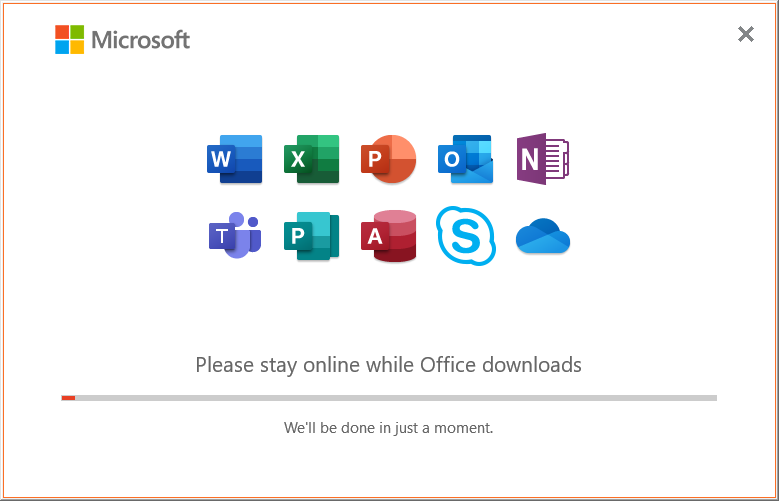
Download the Deployment Tool
- In Partner Center, browse to the entry for Office 2019.
- Switch the OS Type dropdown to 32/64 bit
- You should now see a download link for the Office 2019 Deployment Tool
- Run the downloaded deployment tool, specifying a folder in a temporary directory when asked to do so
Create the Configuration File
Office 2019 Configuration File Basics
In the next steps, you will use the deployment tool to download the version of Office 2019 that matches your license, language, and other requirements. The deployment tool uses XML configuration files as its input. The tool comes with three files that can serve as a basis for volume license and Office 365 customers. However, you may want to adjust the settings and create your own XML file for the next steps. Consult Microsoft’s documentation for the customization.
Please note that MPN partner licenses are volume licenses, so you need to use the following in your configuration: Channel="PerpetualVL2019" and Product ID="ProPlus2019Volume".
Sample Office 2019 Configuration File
For your reference, here is the file I used to download and install the US English version of Office 2019 x64 with German proofing tools:
<Configuration>
<Add SourcePath="OfficeSources" OfficeClientEdition="64" Channel="PerpetualVL2019">
<Product ID="ProPlus2019Volume">
<Language ID="en-us" />
</Product>
<Product ID="ProofingTools">
<Language ID="de-de" />
</Product>
</Add>
<RemoveMSI />
<Display Level="None" AcceptEULA="TRUE" />
</Configuration>
Download and Install Office 2019 with the Deployment Tool
- Navigate to the temporary directory you specified above
- Download the installation files for the Office 2019 version and language specified in the configuration file:
setup.exe /download configuration.xml
(this is going to take a while, even on a fast internet connection) - Install Office 2019 from the installation point specified in the configuration file:
setup.exe /configure configuration.xml
Enter the License Key
You can specify your Office 2019 license key in the configuration file. If you do not want to do that, start any of the Office applications and complete the activation.
Alternative: Office 365
Microsoft MPN partnerships also include licenses for Office 365. The silver partnership level, for example, comes with 25 licenses for Office 365 E3. You can assign them through this Partner Portal page. With individual user assignments in place, each employee can download and install Office 365 from their personal account page.
More Information
- Microsoft Docs: Deploy Office 2019 (for IT Pros)