How to Configure Font Smoothing on Presentation Server and XenApp
With the release of the hotfixes KB946633 and PSE450R02W2K3037 ClearType font smoothing is finally available on both the current and the upcoming Citrix flagship products Presentation Server 4.5 and XenApp 5.0. Remains the question of how to configure it.
Disabling Font Smoothing #1
First of all, font smoothing over RDP and ICA connections can be disabled altogether by setting the following registry value:
HKEY_LOCAL_MACHINE\SOFTWARE\Microsoft\Windows NT\CurrentVersion\Windows\TSEnableFontSmoothing=0 [DWORD]
This applies to all connections to the server but unfortunately only works on Windows Server 2003. I have not yet found a way to disable font smoothing on Server 2008.
Disabling Font Smoothing #2
On XenApp 5.0, font smoothing can also be disabled in the web interface. Unfortunately that applies to the whole site.
To disable font smoothing for a “XenApp Web” site:
- In the access management console (AMC) go to Citrix Resources -> Configuration Tools -> Web Interface
- Right-click on the appropriate “XenApp Web” site name and choose “Manage session preferences”
- Navigate to Remote Connection -> Display
- Uncheck “Allow font smoothing”
To disable font smoothing for a “XenApp Services” site:
- In the access management console (AMC) go to Citrix Resources -> Configuration Tools -> Web Interface
- Select and expand the appropriate “XenApp Services” site name by clicking on the plus sign
- Right-click on the sub-item “config.xml” and choose “Change session options”
- Navigate to “Display”
- Uncheck “Allow font smoothing”
Configuring Font Smoothing #1
Once you made sure that font smoothing is not disabled per computer or per web site, you can start worrying about how to configure it – per user. The following registry value sets the font smoothing type:
HKEY_CURRENT_USER\Control Panel\Desktop\FontSmoothingType [DWORD]
Possible values:
0: Font smoothing disabled
1: Standard font smoothing (designed for CRT monitors)
2: ClearType font smoothing (designed for LCD monitors)
The default value is 2, i.e. ClearType font smoothing is enabled. The default value originates from the default user profile (typically C:\Users\Default\NTUSER.DAT).
ClearType font smoothing is also enabled on the logon desktop. This is stored in HKEY_USERS\.DEFAULT\Control Panel\Desktop\FontSmoothingType.
Configuring Font Smoothing #2
Windows has a GUI for configuring font smoothing (well hidden in the display properties). XenApp does not.
Each user of a published desktop can use the Windows GUI for configuring font smoothing. But what about the majority of XenApp users who only use published applications and do not have access to a published desktop? I do not know. Of course, the admin could set the font smoothing type in the registry for them. But even then users have no means of changing their setting.
Enter XenApp 5.0 and ICA client 11. If and when those two are at the server respectively client end of an ICA connection, the whole thing works the other way round: The ICA client reads the font smoothing type of the Windows client and transmits it to the server who then activates the client’s setting for the current session. This even works across reconnects: During a reconnect from a different machine the new client’s setting is read and transmitted. If it is different from the previous client’s setting the font smoothing type of the session is changed on the fly.
This approach clearly has its advantages: No problems with published applications. Additionally, remote applications always have the same look as local programs.
But wait: What if the client is not a Windows client? Then we are back to the pre-XenApp days: Configuration on the server.
Configuration Overview
Just in case you got confused: The following table lists all requirements and configuration options:
| Windows | Citrix | Client | Font Smoothing Type Read From… |
| 2003 SP1/SP2 with KB946633 | PS 4.5 with PSE450R02W2K3037 | ICA 10.x | …the user profile on the server |
| 2003 SP1/SP2 with KB946633 | PS 4.5 with PSE450R02W2K3037 | ICA 11.x | …the user profile on the server |
| 2008 | XenApp 5.0 | ICA 10.x | …the user profile on the server |
| 2008 | XenApp 5.0 | Citrix Applications (formerly PNA) or web client 11.x on XP/Vista | …the user profile on the client |
Disclaimer: Font smoothing might also work with ICA clients older than 10.
Where is the Policy?
Enabling ClearType font smoothing increases the bandwidth required by ICA connections. On a LAN the increase is small enough to be negligible. But the same is not true for low-bandwidth WAN links.
The logical step would be to disable font smoothing for users coming in over slow links. There is only one problem: How to do it? The natural place for configuring this would be a Citrix policy. The release preview of XenApp 5.0, however, does not come with such a policy setting. Hopefully Citrix will add it in the final release.
If not, only one option remains: Setting up two web interface sites, one for LAN users and another for WAN users. But that is far from elegant and user-friendly.

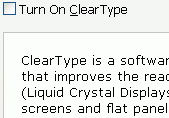
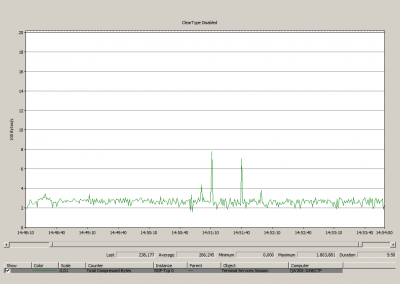




5 Comments
I installed both hotfixes KB946633 and PSE450R02W2K3037 and initially all work fine both, from RDP and ICA connections. Then strangely the fonts have reverted back to being ‘blocky’ and although I have checked that the registry setting HKEY_LOCAL_MACHINE\SOFTWARE\Microsoft\Windows NT\CurrentVersion\Windows\TSEnableFontSmoothing=1
and HKEY_CURRENT_USER\Control Panel\Desktop\FontSmoothingType=2 it doesn’t make any difference. This affects both RDP (6.0.6001) and ICA (10.150).
What am I missing?
Would the July hotfixes have affected it?
Regards, Neil.
Neil,
that is certainly very strange! Unfortunately, at the moment I can only confirm that font smoothing works fine “initially”. On my systems they (luckily) have not reverted back to the original setting.
Please let me know if you find out anything!
Managed to get ClearType working again on our test servers (will try on the live server over the weekend) by de-installing and the re-installing KB951748, KB946633 and PSE450R02W2K3037. Not sure if you can reproduce our problem, but in out case it was not confined to just one server but affected all of them.
Interesting, to say the least…
I just made a quick test and had Windows Update install all missing hotfixes (including KB951748) on my W2k3 PS 4.5 test machine (with SP2). After the reboot ClearType font smoothing still worked. But that is, of course, not a comprehensive examination.