Samba Active Directory as Authelia’s SSO Authentication Backend
This article explains how to configure Samba Active Directory as Authelia’s authentication backend via LDAP. This post is part of my series on home automation, networking & self-hosting that shows how to install, configure, and run a home server with dockerized or virtualized services.
This article is part of a mini-series about running Samba Active Directory and a file server service in a Docker container on a home server:
- Samba Active Directory in a Docker Container: Installation Guide
- Samba Active Directory as Authelia’s Authentication Backend (this article)
- Samba File Server With Windows ACLs in a Docker Container
- Samba File Server With POSIX ACLs in a Docker Container
- Web Access Through Filebrowser With SSO & HTTPS
- Web Access Through Filestash With Passthrough Auth
- GitHub repository with Docker files and helper scripts
Please read the first article of this mini-series before proceeding.

Create Users and Groups in Samba AD
All commands in this section are run on the Samba AD DC. Exec into the container to run them (docker exec -it samba bash).
Create OUs for Your Objects
Creating your own organizational unit structure is not required, but it’s a good practice not to mix your own AD objects with the directory’s default users and groups.
# Base OU: OU=My,DC=ad,DC=internal
samba-tool ou add "OU=My"
# OU for user accounts: OU=Users,OU=My,DC=ad,DC=internal
samba-tool ou add "OU=Users,OU=My"
# OU for service accounts: OU=Service-Accounts,OU=My,DC=ad,DC=internal
samba-tool ou add "OU=Service-Accounts,OU=My"
# OU for groups: OU=Groups,OU=My,DC=ad,DC=internal
samba-tool ou add "OU=Groups,OU=My"
Create a User
samba-tool user add USERNAME --use-username-as-cn --given-name=FIRSTNAME --surname=LASTNAME --mail-address=EMAIL --userou="OU=Users,OU=My"
Notes
- Without
use-username-as-cnthe user’ssurnameis used as CN. - For security reasons, we don’t specify the password on the command line, prompting
samba-toolto ask for it.
Inspect User Account Properties
Run the following command to inspect all properties of the newly-created user:
samba-tool user show USERNAME
This lists properties like the following:
dn(distinguished name)objectSid(Windows security ID used in ACLs)sAMAccountName(classic Windows user name)userPrincipalName(modern Windows user name)
Create a Group
samba-tool group add GROUPNAME --groupou="OU=Groups,OU=My"
You can inspect a group’s properties in the same way as you can a user’s (see above).
Add a User to a Group
samba-tool group addmembers GROUPNAME USERNAME
# List members with:
samba-tool group listmembers GROUPNAME
Configure Samba AD as Authelia’s Authentication Backend
Allow Unencryped LDAP Connections
By default, Samba requires LDAP connections to be encrypted by TLS (details). That would be great if it didn’t involve having to deal with certificates. Samba creates its own self-signed certificate, but that is valid for 700 days only. As I don’t want authentication to suddenly fail after 700 days, I disabled the need for LDAPS. This is not insecure because the authentication traffic never leaves my home server.
Add the following to the [global] stanza of Samba’s configuration file config/smb.conf:
ldap server require strong auth = no
Restart Samba to apply the change.
Create a Service User Account in AD
Authelia needs a user account to bind to AD via LDAP. The user needs permissions to search the directory and reset passwords.
# Create a service account; specify a password at the prompt
samba-tool user add authelia_svc --userou="OU=Service-Accounts,OU=My"
# Add the service account to the group Administrators
samba-tool group addmembers Administrators authelia_svc
Configure Authelia’s Authentication Backend
If you previously used lldap, as I did, replace Authelia’s authentication backend configuration with the following. Otherwise, add it.
Authelia container-vars.env File
Create or modify the following AUTHELIA_AUTHENTICATION_BACKEND_LDAP settings in container-vars.env:
AUTHELIA_AUTHENTICATION_BACKEND_LDAP_ADDRESS=ldap://dc1.ad.internal:389
AUTHELIA_AUTHENTICATION_BACKEND_LDAP_BASE_DN=dc=ad,dc=internal
AUTHELIA_AUTHENTICATION_BACKEND_LDAP_ADDITIONAL_USERS_DN=OU=Users,OU=My
AUTHELIA_AUTHENTICATION_BACKEND_LDAP_ADDITIONAL_GROUPS_DN=OU=Groups,OU=My
AUTHELIA_AUTHENTICATION_BACKEND_LDAP_USER=CN=authelia_svc,OU=Service-Accounts,OU=My,dc=ad,dc=internal
# Secrets: Authelia reads them from the specified files.
# This way, the secrets are not part of any process' environment.
AUTHELIA_AUTHENTICATION_BACKEND_LDAP_PASSWORD_FILE=/secrets/AUTHENTICATION_BACKEND_LDAP_PASSWORD
Authelia LDAP Password
Edit the file secrets/AUTHENTICATION_BACKEND_LDAP_PASSWORD and paste the password of the service user account you created earlier.
Authelia YAML Configuration File
Add or replace the authentication_backend section of Authelia’s config file config/configuration.yml with the following:
authentication_backend:
ldap:
implementation: activedirectory
Restart Authelia
Restart Authelia’s Docker container and inspect the logs:
docker compose down
docker compose up -d
docker compose logs --tail 100 --timestamps




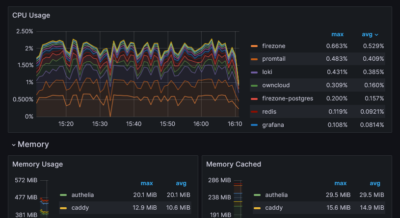




1 Comment
Hello Helge,
Thank you for this very helpful post on SSO config!
I have followed your post on the samba and Authelia SSO configuration and I was able to successfully set it up. The setup is working as expected since the last 2 months. However today I encountered an issue.
If you try to reset the password via Authelia, it does not work, gives the below error. I believe this is due to switching off TLS for Samba. Can you have a look and advise if there is an work around for password resets via Authelia?
authelia | time=”2025-04-03T18:42:21+05:30″ level=error msg=”unable to update password. Cause: LDAP Result Code 53 \”Unwilling To Perform\”: 0000001F: SvcErr: DSID-031A126C, problem 5003 (WILL_NOT_PERFORM), data 0\nPassword modification over LDAP must be over an encrypted connection” method=POST path=/api/reset-password remote_ip=192.168.3.12