Changing the Location of Total Commander Configuration Files
Depending on how you installed Total Commander, the default settings location may resolve to the installation directory or the user profile. This article explains how to locate the configuration files and shows how to move them to any directory of your choice.

The Total Commander Config Files
Total Commander stores all settings in the files wincmd.ini and wcx_ftp.ini. The location of these config files depends on your setup.
Locating the Total Commander Config Files
If the installation directory contains a wincmd.ini file, and if that file has a setting UseIniInProgramDir=7, the INI files from the installation directory are used.
Otherwise, Total Commander stores its settings files in %AppData%\Ghisler (i.e., the user profile).
Changing the Location of the Total Commander Config Files
Registry
The default location of the configuration files can be overridden in the registry. Total Commander checks the following registry keys in the order listed below:
HKCU\Software\Ghisler\Total CommanderHKLM\Software\Ghisler\Total Commander
To specify the location of the configuration files, create or update the following REG_SZ values in one of the keys listed above:
IniFileName: path towincmd.iniFtpIniName: path towcx_ftp.ini
Command-Line Parameters
As an alternative to the registry-based approach, you can also specify the location of the config files with command line parameters:
/i=: path towincmd.ini/f=: path towcx_ftp.ini
In the following example, we’re starting the 64-bit version of Total Commander with the config files located in D:\Data\Total Commander:
"D:\Tools\Total Commander\TOTALCMD64.EXE" /i="D:\Data\Total Commander\wincmd.ini" /f="D:\Data\Total Commanderwcx_ftp.ini"

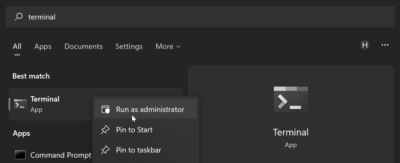
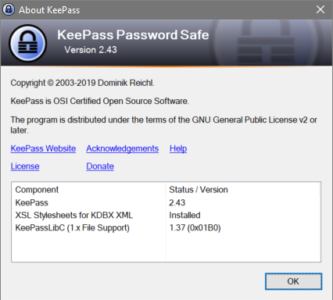
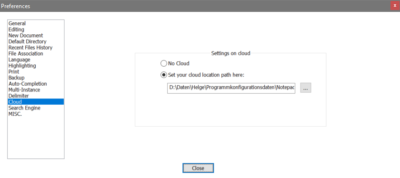
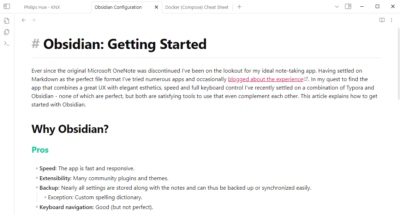




4 Comments
Thank you very much!!! ;)
Didn’t TC used to always check its installation directory for ini file at some point
Nice to see someone else using this gem called Total Commander 🙂👍
MANY THANKS !