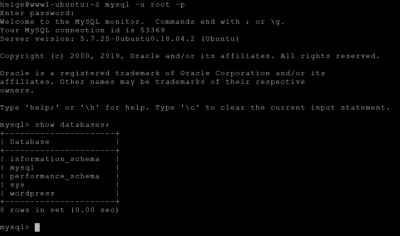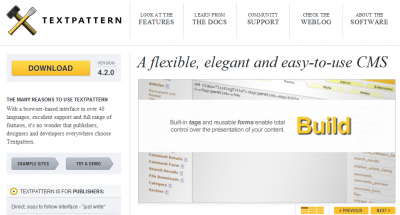Migrating WordPress from Multisite to Single With MU-Migration
In addition to various commercial plugins, there is one free tool that helps with WordPress migrations to or from multisite installations. MU-Migration is a WP-CLI plugin that worked flawlessly when I wanted to convert helgeklein.com from a multisite into a single site installation. Here are the steps I took.
Migration Overview
When migrating a site with MU-Migration, you perform the following basic steps:
- Create a ZIP archive of your existing site (in a multisite installation, you can include only one or all sites)
- Set up a new WordPress site
- Restore the ZIP archive in the new WordPress site
That is (mostly) it. The remainder of this article covers the steps in more detail and lists additional manual steps I had to perform.
Migration in More Detail
The tool’s GitHub page gives a decent overview of what MU-Migration can do. Start by reading it.

Colorful Tape Drives by Don DeBold under CC
Installing MU-Migration
Make sure you have WP-CLI installed (I did). Install MU-Migration as follows:
wp package install 10up/mu-migrationCreating the Archive
Navigate to your site’s WordPress root directory. Run the following to get the ID of the subsite you want to migrate:
wp site listTo create the backup archive of your source site, run:
wp mu-migration export all ../helgeklein.zip --themes --plugins --uploads --blog_id=IDThis creates the ZIP archive helgeklein.zip with the following contents:
- database export
- directory
wp-content/plugins - directory
wp-content/themes - directory
wp-content/uploads - migration metadata
What is Missing
In my case, I found the following to be missing from the archive:
- Additional directories not part of the WordPress installation (e.g., a
downloadsdirectory) .htaccessin the site’s root, which may contain custom rewrite rules.htaccessinwp-admin, which may contain security hardening restrictions (details)favicon.ico- Google site verification files
wp-config.php, which may contain custom settings- W3 Total Cache Configuration in
wp-content/w3tc-config
Setting Up a New WordPress Site
First, I created a new database:
mysql -u root -p
mysql> create database wordpress_helgeklein;
mysql> grant all privileges on wordpress_helgeklein.* to "wordpress"@"localhost" identified by "PASSWORD";
mysql> flush privileges;
mysql> exitAs I wanted to perform an “in-place” migration from multisite to a single site, I simply created a new directory public_html_new on the same level as the existing public_html directory. Then I downloaded and extracted WordPress on my client machine, adding the missing pieces to the directory structure that I listed above.
As a next step, I renamed wp-config-sample.php to wp-config.php, transferred some custom settings from the existing wp-config.php over and updated the database connection information with the values I had just configured on the MySQL commandline.
After that, I uploaded the directory structure from my client machine to public_html_new. Then came the most critical part: replacing the old website directory with the new:
mv public_html public_html_old
mv public_html_new public_html
As the last step, I ran WordPress’ installation script from https://helgeklein.com/wp-admin/install.php.
Restoring the Archive
To restore the site archive in your source site, run:
wp mu-migration import all ../helgeklein.zipWith that, your migrated site should be up and running, though some manual steps might still be required.
Manual Steps
In my case, a number of manual steps were still required. I am listing them here briefly for completeness’ sake:
- Enable plugins
- Add entries to
.htaccessrequired by W3 Total Cache - Add API keys to plugins: UpdraftPlus, Duo Two-Factor Authentication
- Reconfigure plugins: UpdraftPlus
Other Things MU-Migration Can Do
MU-Migration could be useful in many more scenarios than what I described above. For example, did you ever consider setting up a WordPress staging site?