Which Version of Citrix GoToMeeting Are You Running?
Last updated: 2017-01-21. This article still applies to the latest versions of GoToMeeting. The high disk space usage has not been solved yet.
Am I running the latest version of GoToMeeting? Which is the latest version, anyway? Those trivial questions might not be easy to answer.
When hovering over the GoToMeeting icon in the taskbar it tells me I am running version 6.3.1:
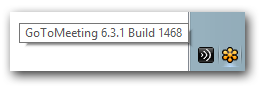
When I check in Programs and Features I appear to have version 6.4.4. installed:
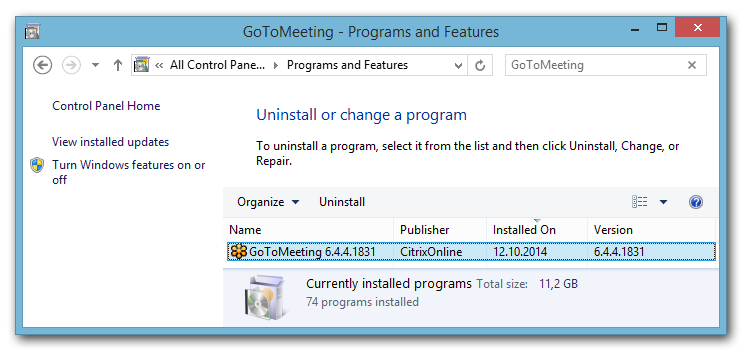
Automatic updates are enabled (Preferences -> Start Up):

Clicking that link opens a webpage listing 6.4.3 as the latest version:
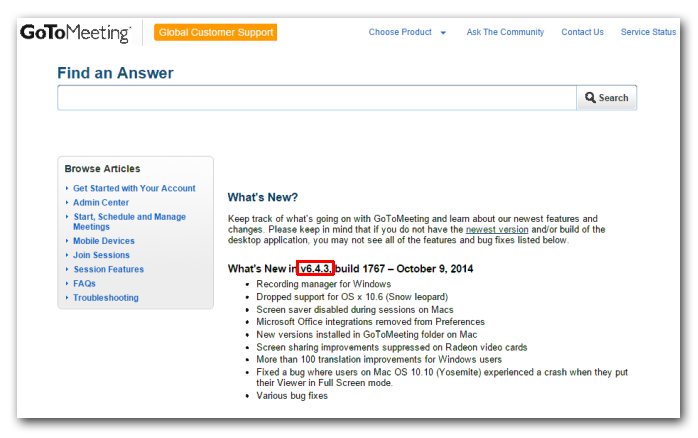
This is more difficult than expected.
Installer Woes
I start GoToMeeting through this start menu link:
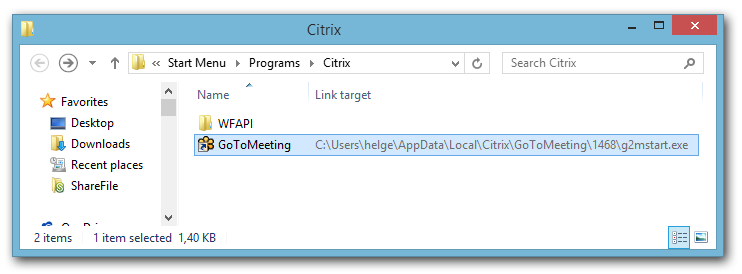
It points to an executable in the folder C:\Users\helge\AppData\Local\Citrix\GoToMeeting\1468.
Taking a look at the parent of that directory reveals that there seem to be many different versions of GoToMeeting on my disk, each taking up around 29 MB, totaling 290 MB (on a machine installed just a few months ago!):
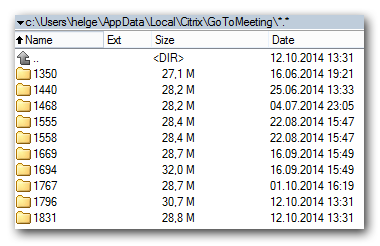
Most of the confusion seems to come from two flaws in GoToMeeting’s installer:
- For each new version it just adds a new folder, never removing old versions
- It does not (always) update the start menu link
Fixing it
I “upgraded” GoToMeeting to the latest version by changing the directory the start menu link pointed to to the one with the largest number (1831). Then I deleted all the other subdirectories of C:\Users\helge\AppData\Local\Citrix\GoToMeeting. That had the nice side-effect of freeing about 260 MB on my hard disk (and from my user profile).
It might be a good idea to check that directory again in a few months…
2017-01 Update
More than two years after I initially posted this article I took another look at GoToMeeting’s disk space usage. I did this on a different machine, installed in June 2016. Although I had not used GoToMeeting a lot on that machine, I found that the situation has not improved at all. As before the version displayed in Programs and Features (5922) is different to the version that is linked to from the Start Menu (5808).
Disk Space
On the hard disk, I not only had versions 5808 and 5922 but also 13 older ones. Each version’s directory took up approximately 60 MB of disk space, 867 MB in total.
Reclaiming disk space was the obvious thing to do. By deleting all but the latest two directories I got back 761 MB. It is quite sad, however, that this has to be done manually, and that things have not improved a bit since 2014.

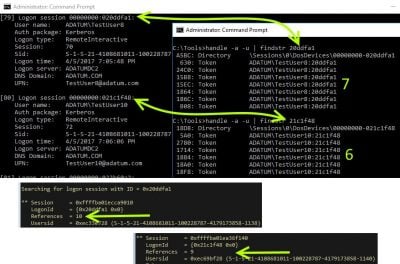
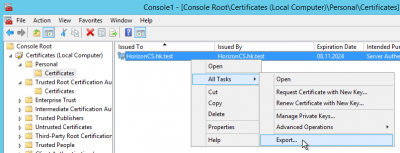
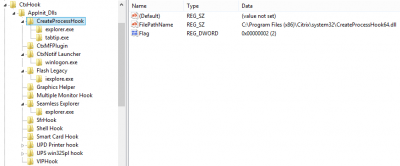




11 Comments
Thanks for the article! I at least know I’m not crazy. But this didn’t work for me – I changed the start menu shortcut (Windows 8). And also, if I go and delete version 6.3.1, it actually downloads and installs 6.3.1 every time I run a webinar, even if the version of the program in the system tray is 6.4.4.
Was really hoping the latest version could cure some problems, rather than creating more – We’re getting recordings with no sound or no/scrambled video.
CITRIX!! We have a dozen presenters and they’ve all been having problems. Citrix support just says “try reinstalling”. Fantastic. That’s what it’s doing every time!
-James
Just received an email back from Citrix. They’ve “set a flag” on my account, and now it automatically downloads 6.4.5. Ignoring the fact that this invisible flag is ridiculous, I’d like to point out that with this version they’ve upgraded the codec from G2M4 to G2M5. It still breaks/garbles my video when it converts.
Oh, ok the ‘invisble flag’ part is my bad – This equates to what was apparently a fairly large button in the web interface that says ‘upgrade account’, which can be done for each individual user of an organisation. I’m not sure what this means besides being able to download the latest version. But it does mean that.
Also, the recordings are now .g2m files. Good news is that when they are converted, the original is put in ‘My documents\original’ (fantastic naming, guys). You can still rename this to a .wmv file and convert it to something useful using Microsoft Expression Encoder after registering the latest g2m.dll file in the Windows registry (regsvr32 g2m.dll)
If you think that’s bad, mine is up to 2.3GB. I’m clearing them out now..
18/01/2016 01:34 PM .
18/01/2016 01:34 PM ..
11/12/2013 12:10 PM 1216
06/12/2013 09:50 AM 1259
28/02/2014 09:31 AM 1312
11/03/2014 05:05 PM 1350
15/05/2014 05:05 PM 1415
09/06/2014 08:13 AM 1440
05/07/2014 12:15 PM 1468
14/08/2014 03:11 PM 1555
14/08/2014 03:11 PM 1558
19/09/2014 09:37 AM 1669
19/09/2014 09:37 AM 1694
30/09/2014 03:37 PM 1767
24/10/2014 03:53 PM 1796
24/10/2014 03:54 PM 1831
24/10/2014 03:54 PM 1848
24/10/2014 03:54 PM 1865
17/11/2014 12:32 PM 1960
17/11/2014 12:32 PM 1963
26/11/2014 03:44 PM 2031
26/11/2014 03:44 PM 2033
17/12/2014 02:18 PM 2093
05/01/2015 03:34 PM 2128
05/01/2015 03:34 PM 2130
05/01/2015 03:35 PM 2152
22/01/2015 02:11 PM 2185
27/01/2015 01:28 PM 2273
16/02/2015 04:53 PM 2318
16/02/2015 04:54 PM 2331
22/02/2015 10:47 PM 2352
08/03/2015 01:43 PM 2377
10/03/2015 08:21 AM 2379
08/03/2015 01:44 PM 2392
08/03/2015 01:44 PM 2417
18/03/2015 02:23 PM 2457
01/04/2015 10:35 AM 2489
26/03/2015 01:48 PM 2491
30/03/2015 02:16 PM 2492
16/04/2015 09:34 AM 2539
16/04/2015 09:34 AM 2553
19/06/2015 09:39 AM 2759
19/06/2015 01:22 PM 2856
13/08/2015 08:43 AM 3019
05/08/2015 04:41 PM 3164
14/08/2015 12:41 PM 3215
03/09/2015 09:07 AM 3277
02/09/2015 02:14 PM 3356
21/09/2015 12:52 PM 3499
22/10/2015 11:28 AM 3727
28/10/2015 08:53 AM 3770
09/11/2015 01:23 PM 3875
09/11/2015 01:23 PM 3880
12/11/2015 04:49 PM 3911
21/11/2015 05:41 PM 4007
10/12/2015 07:54 AM 4062
16/12/2015 09:07 AM 4099
21/12/2015 08:09 AM 4151
30/12/2015 03:59 PM 4190
18/01/2016 01:34 PM 0 dir.txt
1 File(s) 0 bytes
59 Dir(s) 1,564,315,648 bytes free
Hi,
Quite a lot has changed since this blog was first posted in 2014. The most-recent versions of GoToMeeting’s update functionality will also clean up the previous versions from your Applications folder, but as not every customer is on the most-recent version, nor do they necessarily have the ability to enable “Automatically install updates” there is often more than one version live at a time. Once you have “Automatic updates” enabled, GoToMeeting will download new versions in advance as they become available, and will automatically remove versions unused over the last 90 days.
We also released our Web App which allows you to Host and Attend directly from Google Chrome, this means you can completely remove the GoToMeeting desktop software if you wish.
Sorry, that is not correct. Nothing has changed since I published this article in 2014.
As of late March 2016, on Windows 7, there are still old folders in AppData\Local\Citrix\GotoMeeting. I have 25 of these folders, dating back to 2015. They do NOT automatically get cleaned up.
I only have about 25 of them, but they are each about 50 megabytes, adding up to just over 1 GB. That’s not a lot of space, but multiply that by a lot of programs (what if every program did this?) and you’re talking about real space.
Poke from 2017…
I just cleaned 3GB off a user machine that had 80+ versions still installed.
This same issue is present on both my Windows laptop and my Mac Mini. It is ridiculous.
2018 now and still a problem. I had old versions here:
C:\Program Files (x86)\Citrix\GoToMeeting
and more recent versions here:
C:\Program Files (x86)\GoToMeeting
Taking up a combined 3.7GB. I only ever join meetings so I don’t even have a start menu shortcut to worry about.
Well, they’ve changed it. But only to move the installs to the user’s local appdata directory:
C:\Users\[username]\AppData\Local\GoToMeeting