Switching from Chrome to Firefox
After many years as a happy user, I switched from Chrome to Firefox. How did that go? Astonishingly well! Here are some notes I took in the process.
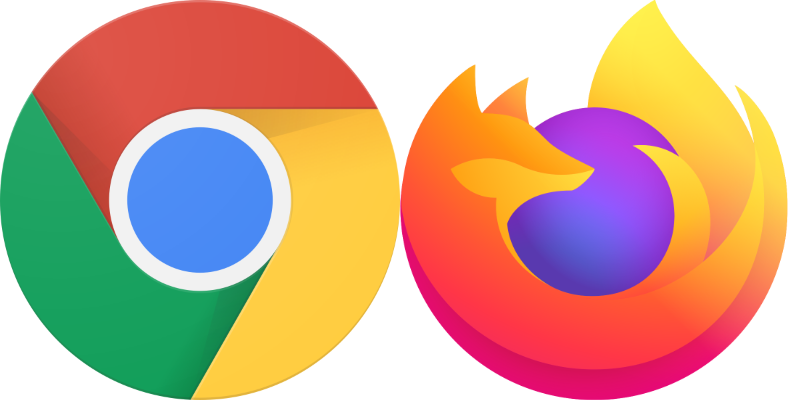
My History of Changing Browsers
Netscape to Internet Explorer
I think I started out with Netscape Navigator on Windows 95. My first change of browsers happened with Windows NT 4 and Internet Explorer 4. That was a great browser! Everybody switched to IE in the following years. Microsoft’s domination of the browser market (yes, that was a reality for many years) started right there with IE4. Internet Explorer was successful not only because it was bundled with the operating system, but also because it was a good application.
Internet Explorer to Firefox
I kept using IE until about 2006 or 2007. Mozilla had released Firefox 2 with tabs. It is hard to imagine today, but before tabs, people literally worked with dozens of independent browser windows. There was no feature that restored your browsing session in case of a crash, of course. You had better keep track of the URLs you were opening yourself.
The reason that made me switch from IE to Firefox was not tabs, though. It was search. Firefox had a better on-page search than IE, and I used (and still use) that feature extensively. So switch I did.
Firefox to Chrome
I am not sure when exactly I switched from Firefox to Chrome. It was probably around 2009, Firefox started to feel sluggish and Chrome promised adventures in speed and responsiveness. And deliver it did! There is a reason why Chrome became the most popular browser in a matter of years. In fact, it became so popular, that there is a real danger of a browser monoculture.
Why Switch from Chrome to Firefox?
Today, web apps are as ubiquitous as multiple online identities are commonplace. Gmail turned 15 last year and still does not handle multiple Gmail accounts well. Other cloud services are, sadly, even worse, providing little to no support for personal and work accounts, or identities from different customers.
Multi-Account Containers
Mozilla, which recently seems to have reinvented itself and is starting to turn the long-dormant Firefox browser into a hotbed of innovation, promised a cure: multi-account containers. By separating cookies and other site data into containers, Firefox improves security and privacy – and makes it possible to be logged on to a service more than once. I can be logged on to by personal Gmail and my work Gmail at the same time, and the two do not see each other and never interfere with each other. I have written about the details here.
Notes on Switching from Chrome to Firefox
Typography
Font rendering is different. Not bad, or worse, just different. That takes some getting used to.
Firefox supports automatic hyphenation with many languages. This makes text so much more readable! Hyphenation needs to be enabled in the website’s code through a CSS attribute. Many sites already have it enabled (check this text). If you’re a webmaster or web designer make sure to add the following to your CSS:
-webkit-hyphens: auto;
hyphens: auto;
The former (-webkit-hyphens: auto;) is for Safari, by the way.
Web Meetings (Hangouts Meet/WebRTC)
We use Google Hangouts Meet internally at vast limits, mostly with audio and screen sharing (no video). Naturally, audio quality is flawless in Chrome. Firefox does well, too. Audio quality is good – with a single exception. There is one colleague who always seems to stutter in Firefox but is easy to understand in Chrome. It’s always the same person and I have not yet figured out what might be causing it.
Update 2020-05-06: Firefox 76 brings audio improvements for web meetings (release notes).
Settings Sync
Synchronization of user settings between devices is a killer feature, a must. Both browsers do that well, but Chrome does not encrypt settings by default. Encryption needs to be specifically enabled with a dedicated password. This kind of bad UX leads to most users leaving their settings unencrypted. Firefox handles encryption much better: settings are automatically encrypted by default.
When I switched to Firefox, multi-account containers were not included in the synchronization. Luckily, this has been amended: as of Firefox 73.0, container settings are synchronized, too.
Certificates
Firefox has its own certificate store, which I think is a terrible idea. Certificates and related settings should be managed in a single place and patched through a single mechanism: the operating system’s. One big problem with per-application certificate stores is that (custom organization) root certificates in the Windows certificate store are not trusted. To change that, set security.enterprise_roots.enabled to true. As of Firefox 68, the enterprise (ESR) version enables this setting by default (details).
Starting in version 75, Firefox can be configured to use client certificates provided by the operating system on Windows and macOS. To enable it, set the about:config preference security.osclientcerts.autoload to true (details).
Saving as PDF
I never print to paper, but I frequently save pages as PDF. Chrome does a great job of that, both in terms of formatting and UX (it should be noted, though, that Chrome’s PDF preview can get stuck with larger pages). Firefox is not so great with PDFs. It does not come with an integrated PDF converter, it relies on OS mechanisms instead (e.g., Microsoft Print to PDF) which do not work well with web pages. To be more precise: Firefox seems to have problems rendering the page for the operating system’s print spooler.
I found the following solution: toggle reader view by clicking the little icon in the address bar or by pressing F9. This generates a “clean” page with only the article’s text and images. Printing this view to PDF works very well.
Bugs
Firefox is not plagued by an old Chrome bug: when my monitors power off (after 10 minutes of inactivity), Chrome tends to “forget” its window position. As a consequence, I had to rearrange windows after I returned to the PC after a break.
Sometimes, Chrome not only rearranged windows on its own but also painted all its window area black. Firefox did not do that, as I was happy to find out. Instead, it used white. Yes, same issue, different color. As I found out, there is a simple cure for Firefox: pressing CTRL+N forces a window repaint. Just close the new window you created with that hotkey and everything is back to normal.
Useful Extensions
Ad Blocker: uBlock Origin to Ghostery
I have used uBlock Origin with Chrome for many years and I have always been happy with it. It has a smaller footprint than Adblock Plus and does a very good job of keeping unwanted content out. uBlock Origin is available for Firefox, too. Nevertheless, when I switched browsers I also switched ad blockers, moving to Ghostery. Why? To be frank, I don’t remember the details. I had read about Ghostery and installed it long ago, so it was already there when I made the switch.
After a few weeks with Ghostery, I find it just as effective as uBlock Origin and equally unlikely to cause problems. As a plus, Gostery has a polished UI and a paid “Plus” version with which you can support the developers.
Keyboard Navigation for Google Search Results
I mainly use DuckDuckGo which has great built-in support for keyboard navigation. Occasionally I switch to Google when I suspect it might yield more relevant results than DuckDuckGo. Every time I do I am frustrated by Google’s lack of keyboard navigation, a real UX bummer. Thankfully, there are extensions that add back what Google removed in 2017 (along with the instant search feature):

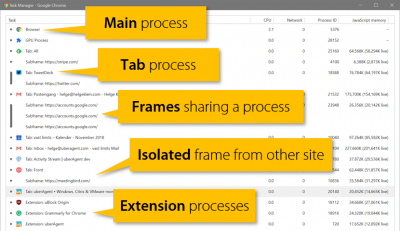
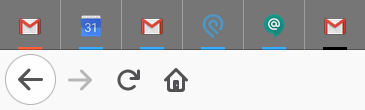
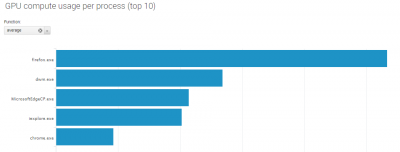





5 Comments
Perhaps the Print friendly & PDF plug-in is something you can use.
https://www.printfriendly.com/
I did not know about this add-on so I tried it out. In my quick test, it reformatted the page beyond recognition. It also seemed to process the page on a server, not locally. Having everything I want converted to PDF transmitted to a third party is not an option for me. Also, the add-on does not work for sites that require a login.
Hi Helge,
I would be recommending PDF Reader which includes a printer to from Foxitsoftware, they have many features and works well even with free license. I just found it usefull for myself and some other clients too.
Regards
Peter
I have switched to Firefox roughly 2 months ago and one killer feature not mentioned in the article that I use almost daily is its integrated web screenshot tool. It lets you make a screenshot while scrolling the web page. There are extensions for Chrome but the one built in Firefox works so seemlesly I couldn’t switch back now.
Thanks for this. Recently switched to Firefox. I am liking how quick and snappy and secure it is. Whenever I dragged a tab into its own window in Chrome, my entire screen would freeze up. Firefox has no issues. I was also surprised with the availability of extensions (including my Earth View new tab page!), and like the security features. Even the fullscreen mode is miles better than Chrome’s. I also like the option to zoom text only.
My only frustrations so far are minor:
– Interface is a little dated (though this is changing soon)
– Favorites icons are tiny even in touch mode
– Can’t two-finger swipe to go back (touchpad on Windows 10)
– Omnibar suggestions cover way too much of the page. Chrome only seemed to extend a few lines down.
– Lack of Chromecast support
– Not a fan of the way the tabstrip works when many tabs are open
– Some features seem oddly redundant (e.g. bookmarks/libraries/user settings menu…when they are all also under the main menu?)
– Download UI
– Private window keyboard shortcut is different