Controlling RGB Keyboard Lighting Without Bloated Vendor Software
Vendors in the gaming space often make wonderful keyboards, but their software is not always up to par. Take the Razer Huntsman Elite: its software is a whopping 422 MB download that installs eight (!) background processes that consume valuable system resources all the time. Luckily, there is an alternative.
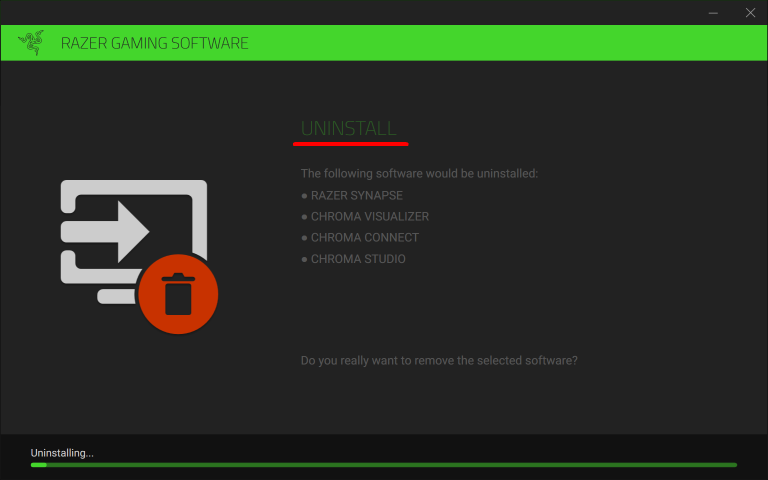
Razer Huntsman Elite Software (Synapse)
You might ask why a keyboard even needs software. That’s an excellent question. As you’d expect, the Razer is a plug-and-play device. It works as soon as you plug in the USB cable (you don’t need to connect both USB plugs, by the way).
That is also the moment the RBG lighting comes on. You very likely want to change the lighting configuration as the default (a continuous cycle through the colors of the rainbow) is kind of distracting. One might expect a little tool that would be used once to configure the lighting and store the resulting RGB config on the keyboard. That is the way it should be. Other vendors like Dygma do exactly that. But not Razer. Well, at least not for the lighting settings, although the description tells you otherwise. Instead, Razer gives you eight background processes:
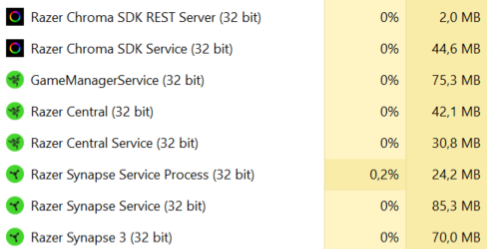
At this point, you might be tempted to do the following: install Razer’s Synapse software, configure the keyboard’s lighting and then uninstall the vendor bloatware again. Unfortunately, that does not work. Well, the uninstallation does, that is not the problem, but without Razer’s software running continuously in the background, the keyboard is back to its default lighting config once the PC is turned off and back on.
OpenRGB, a Razer Synapse Alternative
OpenRGB is a lightweight, open-source alternative to Razer Synapse and similar bloated apps from other vendors. It allows you to configure a lighting configuration and send it to the keyboard. Unfortunately, OpenRGB is bound by the limitations of the hardware. In the case of the Razer Huntsman Elite, the lighting configuration is reset to the keyboard’s defaults when the keyboard’s power is off (computer shutdown or hibernation).
Manually Restore Your RGB Lighting Settings
To manually restore your lighting configuration, run OpenRGB and click Load Profile to re-apply your profile.
Automatically Restore Your RGB Lighting Settings
Manually restoring your lighting config every time you turn on your PC is way too tedious, of course. Instead, we’ll configure a scheduled task to do it for us with the help of a little PowerShell script.
Automatically Apply Your Keyboard Lighting Configuration With OpenRGB
OpenRGB
Download OpenRGB, create your lighting configuration and save it to a profile. By the way, my lighting setup looks like this:
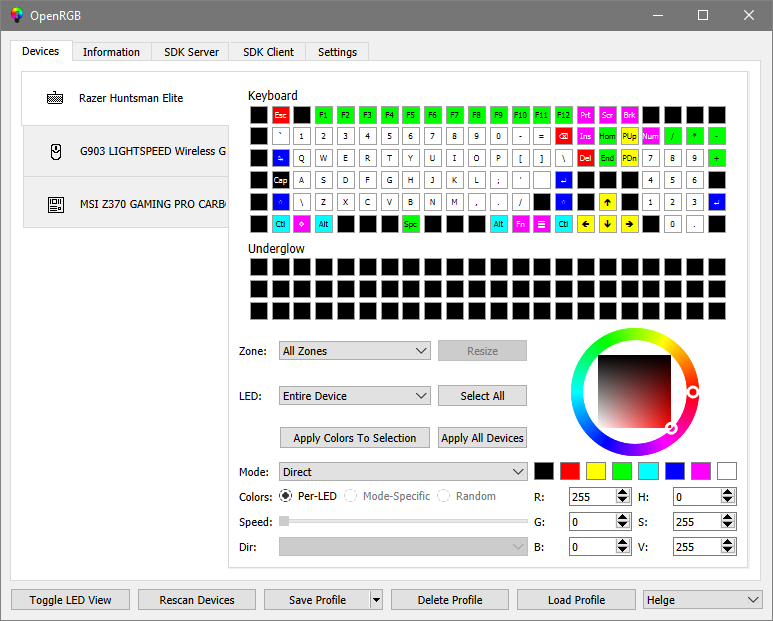
LaunchOpenRGB.ps1
- Download my script
LaunchOpenRGB.ps1from GitHub. - Open the script file and fill out the section
Setttings: configurewith names and paths that work for you.
When started, the script should apply your OpenRGB profile. Try it out: power your machine off and back on in order to reset your keyboard’s lighting settings. Run the script. After about 10 seconds your profile should “light up”.
Scheduled Task
The only thing left to do is to automate the running of the script whenever the machine is turned on. Open Scheduled Tasks and configure a new task with the following properties:
- Name:
OpenRGB - Description:
Start OpenRGB after the machine was powered off - Run whether the user is logged on or not
- Do not store password
- Trigger: On workstation unlock
- Any user
- Enabled
- Actions: Start a program
- Program/script:
powershell.exe - Add arguments:
-file "FULL PATH TO LaunchOpenRGB.ps1"
- Program/script:
- Settings:
- Allow task to be run on demand
- Stop the task if it runs longer than 1 hour
- If the running task does not end when requested, force it to stop
Try out your new task by right-clicking it in Task Scheduler and selecting Run.
From now on, whenever your machine is unlocked, the scheduled task runs the script LaunchOpenRGB.ps1 which in turn applies your OpenRBG lighting profile.

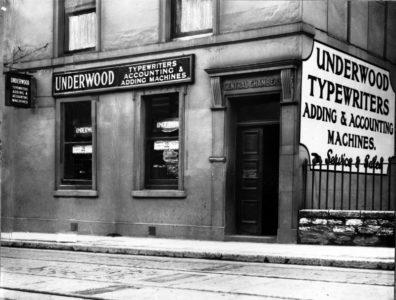







2 Comments
I need RGB color.
An alternative would be Signal RGB,
It supports a wide array of devices.