Changing the Location of Tabby Configuration Files
Tabby stores its settings in configuration files that reside in the Windows user profile. This article explains how to move the configuration files to any directory of your choice.
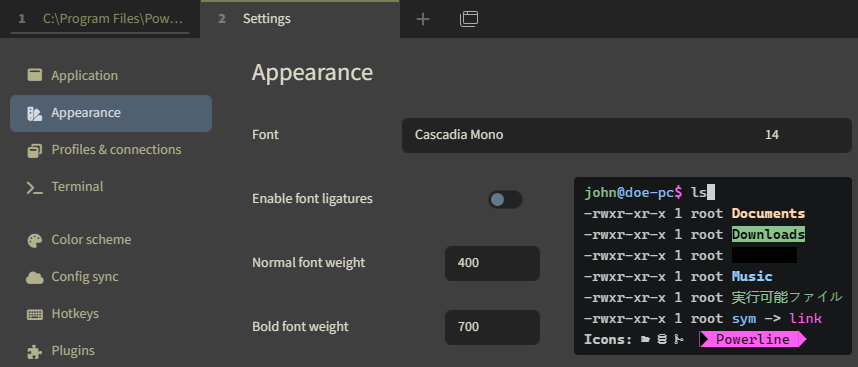
The Tabby Config File(s)
Tabby stores its configuration in the file %APPDATA%\tabby\config.yaml. It also keeps a backup in the file config.yaml.backup in the same directory.
Changing the Location of the Tabby Config Files
Tabby doesn’t provide an option to store its configuration file(s) in a different location. We can easily work around that limitation, though, by moving the files to their desired location and creating symbolic links that point from the old to the new location.
Move Procedure
- Quit Tabby.
- Move (don’t copy) the existing settings files
config.yamlandconfig.yaml.backupfrom your user profile to their new location. - Create symbolic links from the original config file location to the new location with
mklink:
# New location. Modify TARGETPATH as needed.
set TARGETPATH=d:\Data\Tabby
# Create the links
mklink %AppData%\tabby\config.yaml "%TARGETPATH%\config.yaml"
mklink %AppData%\tabby\config.yaml.backup "%TARGETPATH%\config.yaml.backup"
References
- I used the same technique with Windows Terminal.
- Tabby Wiki: Config file location.

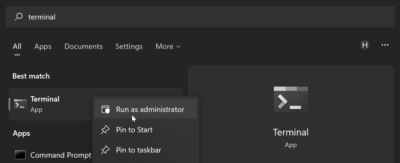

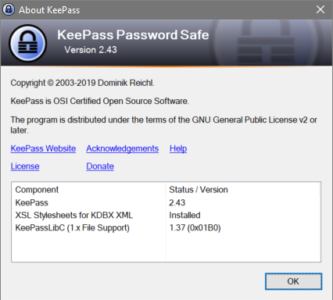
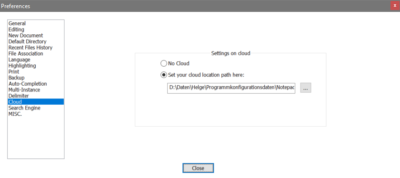




2 Comments
Doesn’t work in Windows 11 – first, the original tabby config files are located at “C:\Users\username\AppData\Roaming\tabby” and NOT C:\Users\username\AppData\tabby
This one works when run as the user: “set TARGETPATH=C:\Users\username\mySyncthing\DataFiles\tabbyConfig”
But when this is run as the user, I get error: “mklink C:\Users\username\AppData\Roaming\tabby\config.yaml “%TARGETPATH%\config.yaml”
You do not have sufficient privilege to perform this operation.
And when I run the mklink commands as the admin user, they are accepted, but tabby still doesn’t use the symbolic links and just creates a fresh default config.yaml file.
%AppData%is an environment variable that resolves toC:\Users\<USERNAME>\AppData\Roaming.