How to Avoid Data Roaming in the US with Prepaid Data SIM
When travelling to the US with a smartphone, Europeans have a problem: either pay horrendous data roaming fees or use the device as a simple 1990’s style phone without any network connectivity. Neither option is particularly attractive. Luckily there is a third way.
A Local SIM
If you want to use data services without paying for roaming you need a local SIM. But replacing the smartphone’s SIM with a local SIM has the downside of disabling your mobile phone number (your phone would be reachable via the local SIM’s number). So the local SIM must go somewhere else: into a MiFi device, a little battery-powered 3G/WiFi router. Such a device shares its 3G connection with multiple clients connected over WiFi, creating a personal hotspot with a range of 10 meters, approximately. Smartphones, iPads and laptops within that range magically have internet access.
Setting it up
You need two things to make this work:
- The 3G router
- The local SIM
Make sure you have the router before you go on your trip. It should not be SIM locked (most models sold by telephone carriers are). I bought a Huawei E585 originally sold by the British provider 3, but with the SIM lock removed by a German reseller. The price was around 90 euros.
Since the E585 is sold for use in Great Britain, it “talks” GSM and UMTS, not CDMA. That is no problem in most parts of the world, but requires caution in the US where some networks use GSM and others CDMA.
The SIM is best purchased on site. I chose AT&T mainly because they use UMTS. They have prepaid SIMs with optional data plans. Obviously I did not want a plan with a monthly fee, so I ended up with the following:
- “Pay as you go” prepaid SIM with “.10 per minute plan”. The SIM itself is free.
- Add a “data feature package” to the plan ($5 for 10 MB, $15 for 100 MB, $25 for 500 MB). This is the only thing you have to pay. I went for the 500 MB variant.
Before you leave on your trip, locate an AT&T store near your destination. Above information should be enough to get you what you want in any AT&T store. You will need to provide a photo ID for the SIM.
Caveats
As I found out on site, not all UMTS networks are equal. Carriers may use different frequencies. Unfortunately the Huawei E585 only supports 2100 MHz for UMTS while AT&T uses mostly 850 and 1900 MHz. As a consequence, the router falls back to 2G (GPRS) in most locations. I did get a 3G connection in some places, though.
Although it worked initially, I could not access the router’s web interface after some time when the AT&T SIM was inserted. This did not impact funtionality, but it bugged me nevertheless especially since I have no explanation for it.
Notes
The MiFi brand name was created by Novatel, which offers slightly more expensive devices than Huawei. They might be good alternatives to the E585.
You can manage your AT&T prepaid account here. When you log in for the first time, use the last four digits of the local SIM’s phone number as PIN. A SMS with a new PIN is then sent to the router which can be accessed from the device’s web interface.
I did not have to specify an APN in the 3G router’s configuration (the default is “dynamic”). However, for reference’s sake here are the relevant APNs for AT&T:
- “proxy” (private dynamic IP)
- “public” (public dynamic IP)
Thanks to Andreas Huther and Sascha Zimmer from Braincon who had the initial idea for this setup.


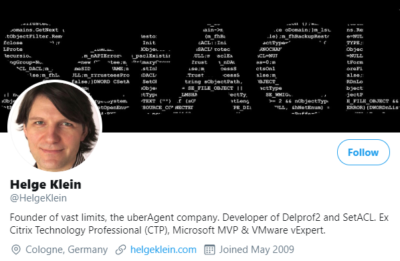


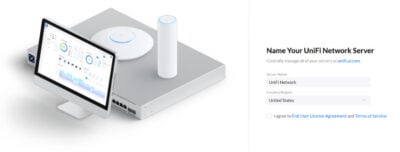

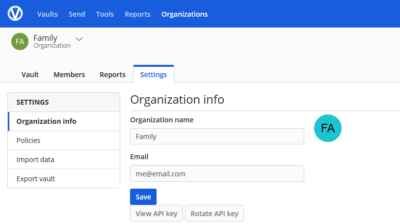
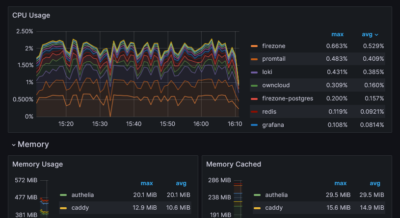
2 Comments
I am using the prepaid plan like you mentioned, and I live in Florida. I also bought into the 1/2 Gig for $25, thinking it would also be nationwide, but it is not. It worked well for a 100 mile radius from home, and then went dead. I drove to NYC and it stopped working after DC. I had lots of the plan remaining, and did not want to enable data roaming as it warned me of dire costs. So I am confused, is this ($25 data for 500 mg supposed to work outside local area or no
tx !
Hi rr, I´m just wondering about your non-nationwide story. I used this setup initially last year october with a ATT card, purchased in a store in california. Then my girlfriend and me went by car to death valley and las vegas and finally by airplane over to new york city. My setup worked all the time with EDGE capability. (helge mentioned why in his article).
By the way, ATT was the only carrier that offered a pre paid data plan in a store for non-us-citicen. I went to a T-Mobile (a german company ;-) ) in SF and they told me, they have no offer for pre paid data plans.
Sprint and verizon were no GSM carrier, so for me only ATT was left, but this nationwide!
Andy